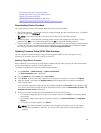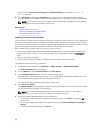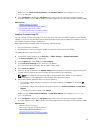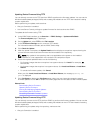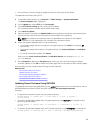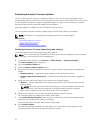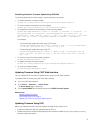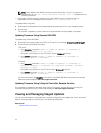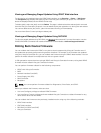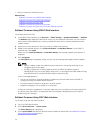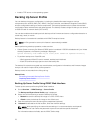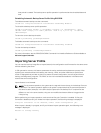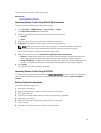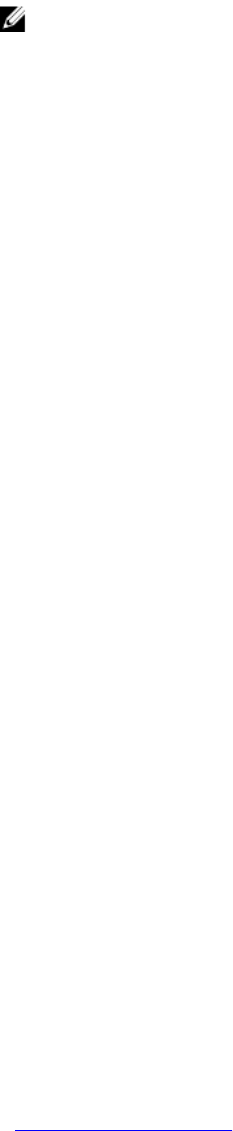
NOTE: While updating the iDRAC firmware using the DUP utility in Linux, if you see error
messages such as usb 5-2: device descriptor read/64, error -71 displayed on the
console, ignore them.
• If the system has ESX hypervisor installed, then for the DUP file to run, make sure that the
"usbarbitrator" service is stopped using command: service usbarbitrator stop
To update iDRAC using DUP:
1. Download the DUP based on the installed operating system and run it on the managed system.
2. Run the DUP.
The firmware is updated. A system restart is not required after firmware update is complete.
Updating Firmware Using Remote RACADM
To update using remote RACADM:
1. Download the firmware image to the TFTP or FTP server. For example, C:\downloads\firmimg.d7
2. Run the following RACADM command:
TFTP server:
• Using fwupdate command: racadm -r <iDRAC IP address> -u <username> -p
<password> fwupdate -g -u -a <path>
where path is the location on the TFTP server where firmimg.d7 is stored.
• Using update command: racadm -r <iDRAC IP address> -u <username> -p
<password> update —f <filename>
FTP server:
• Using fwupdate command: racadm -r <iDRAC IP address> -u <username> -p
<password> fwupdate –f <ftpsrever IP> <ftpserver username> <ftpserver
password> –d <path>
where path is the location on the FTP server where firmimg.d7 is stored.
• Using update command: racadm -r <iDRAC IP address> -u <username> -p
<password> update —f <filename>
For more information, see fwupdate command in the iDRAC8 RACADM Command Line Interface
Reference Guide available at dell.com/support/manuals.
Updating Firmware Using Lifecycle Controller Remote Services
For information to update the firmware using Lifecycle Controller–Remote Services, see Lifecycle
Controller Remote Services Quick Start Guide
available at dell.com/support/manuals.
Viewing and Managing Staged Updates
You can view and delete the scheduled jobs including configuration and update jobs. This is a licensed
feature. All jobs queued to run during the next reboot can be deleted.
Related Links
Updating Device Firmware
72