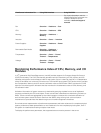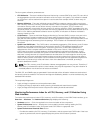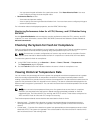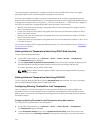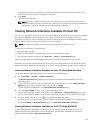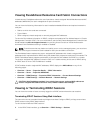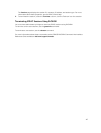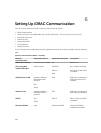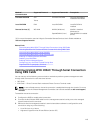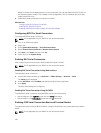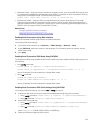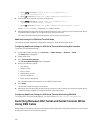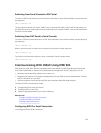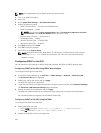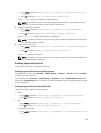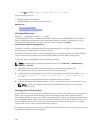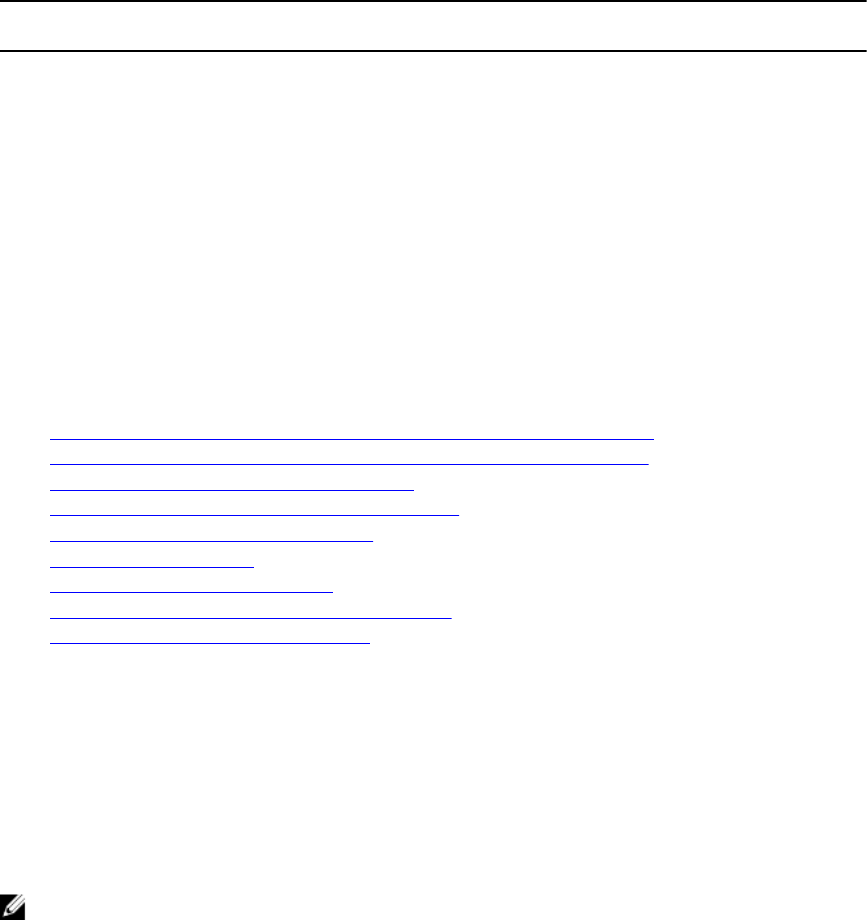
Mode of
Communication
Supported Protocol Supported Commands Prerequisite
Firmware RACADM SSH
Telnet
Firmware RACADM Firmware RACADM is
installed and enabled
Local RACADM IPMI Local RACADM Local RACADM is
installed.
Remote Services [1] WS-MAN WinRM (Windows)
OpenWSMAN (Linux)
WinRM is installed
(Windows) or
OpenWSMAN is installed
(Linux).
[1] For more information, see the Lifecycle Controller Remote Services User’s Guide available at
dell.com/support/manuals.
Related Links
Communicating With iDRAC Through Serial Connection Using DB9 Cable
Switching Between RAC Serial and Serial Console While Using DB9 Cable
Communicating With iDRAC Using IPMI SOL
Communicating With iDRAC Using IPMI Over LAN
Enabling or Disabling Remote RACADM
Disabling Local RACADM
Enabling IPMI on Managed System
Configuring Linux for Serial Console During Boot
Supported SSH Cryptography Schemes
Communicating With iDRAC Through Serial Connection
Using DB9 Cable
You can use any of the following communication methods to perform systems management tasks
through serial connection to rack and tower servers:
• RAC Serial
• IPMI Serial — Direct Connect Basic mode and Direct Connect Terminal mode
NOTE: In case of blade servers, the serial connection is established through the chassis. For more
information, see the Chassis Management Controller User’s Guide available at dell.com/support/
manuals
.
To establish the serial connection:
1. Configure the BIOS to enable serial connection:
2. Connect the Null Modem DB9 cable from the management station’s serial port to the managed
system’s external serial connector.
3. Make sure that the management station’s terminal emulation software is configured for serial
connection using any of the following:
• Linux Minicom in an Xterm
• Hilgraeve’s HyperTerminal Private Edition (version 6.3)
119