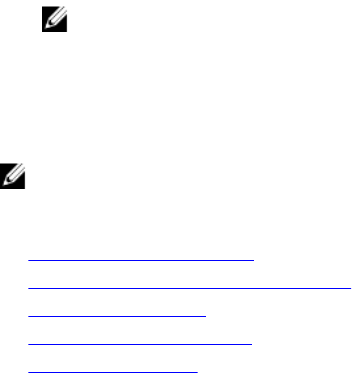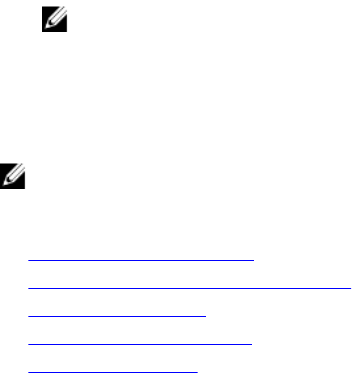
• Using vFlashSD command:
racadm vflashsd initialize
• Using set command:
racadm set iDRAC.vflashsd.Initialized 1
All existing partitions are deleted and the card is reformatted.
For more information about these commands, see the iDRAC8 RACADM Command Line Interface
Reference Guide available at dell.com/support/manuals and dell.com/esmmanuals.
Initializing vFlash SD Card Using iDRAC Settings Utility
To initialize the vFlash SD card using iDRAC Settings utility:
1. In the iDRAC Settings utility, go to Media and USB Port Settings.
The iDRAC Settings . Media and USB Port Settings page is displayed.
2. Click Initialize vFlash.
3. Click Yes. The initialization operation starts.
4. Click Back and navigate to the same iDRAC Settings . Media and USB Port Settings page to view the
successful message.
All existing contents are removed and the card is reformatted with the new vFlash system
information.
Getting the Last Status Using RACADM
To get the status of the last initialize command sent to the vFlash SD card:
1. Open a telnet, SSH, or Serial console to the system and log in.
2. Enter the command: racadm vFlashsd status
The status of commands sent to the SD card is displayed.
3. To get the last status of all the vflash partitions, use the command:racadm vflashpartition
status -a
4. To get the last status of a particular partition, use command:racadm vflashpartition status -
i (index)
NOTE: If iDRAC is reset, the status of the last partition operation is lost.
Managing vFlash Partitions
You can perform the following using the iDRAC Web interface or RACADM:
NOTE: An administrator can perform all operations on the vFlash partitions. Else, you must have
Access Virtual Media privilege to create, delete, format, attach, detach, or copy the contents for the
partition.
• Creating an Empty Partition
• Creating a Partition Using an Image File
• Formatting a Partition
• Viewing Available Partitions
• Modifying a Partition
275