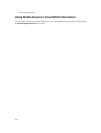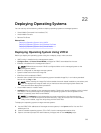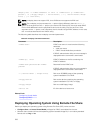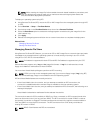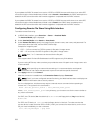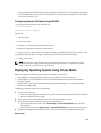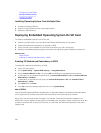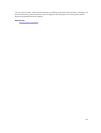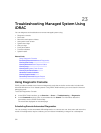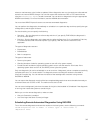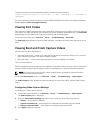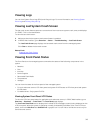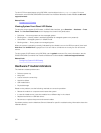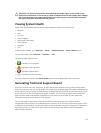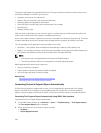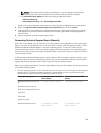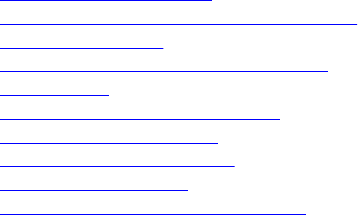
23
Troubleshooting Managed System Using
iDRAC
You can diagnose and troubleshoot a remote managed system using:
• Diagnostic console
• Post code
• Boot and crash capture videos
• Last system crash screen
• System event logs
• Lifecycle logs
• Front panel status
• Trouble indicators
• System health
Related Links
Using Diagnostic Console
Scheduling Remote Automated Diagnostics
Viewing Post Codes
Viewing Boot and Crash Capture Videos
Viewing Logs
Viewing Last System Crash Screen
Viewing Front Panel Status
Hardware Trouble Indicators
Viewing System Health
Generating Technical Support Report
Using Diagnostic Console
iDRAC provides a standard set of network diagnostic tools that are similar to the tools included with
Microsoft Windows or Linux-based systems. Using iDRAC Web interface, you can access the network
debugging tools.
To access Diagnostics Console:
1. In the iDRAC Web interface, go to Overview → Server → Troubleshooting → Diagnostics.
2. In the Command text box, enter a command and click Submit. For information about the
commands, see the
iDRAC Online Help.
The results are displayed on the same page.
Scheduling Remote Automated Diagnostics
You can remotely invoke automated offline diagnostics on a server as a one-time event and return the
results. If the diagnostics require a reboot, you can reboot immediately or stage it for a subsequent
312