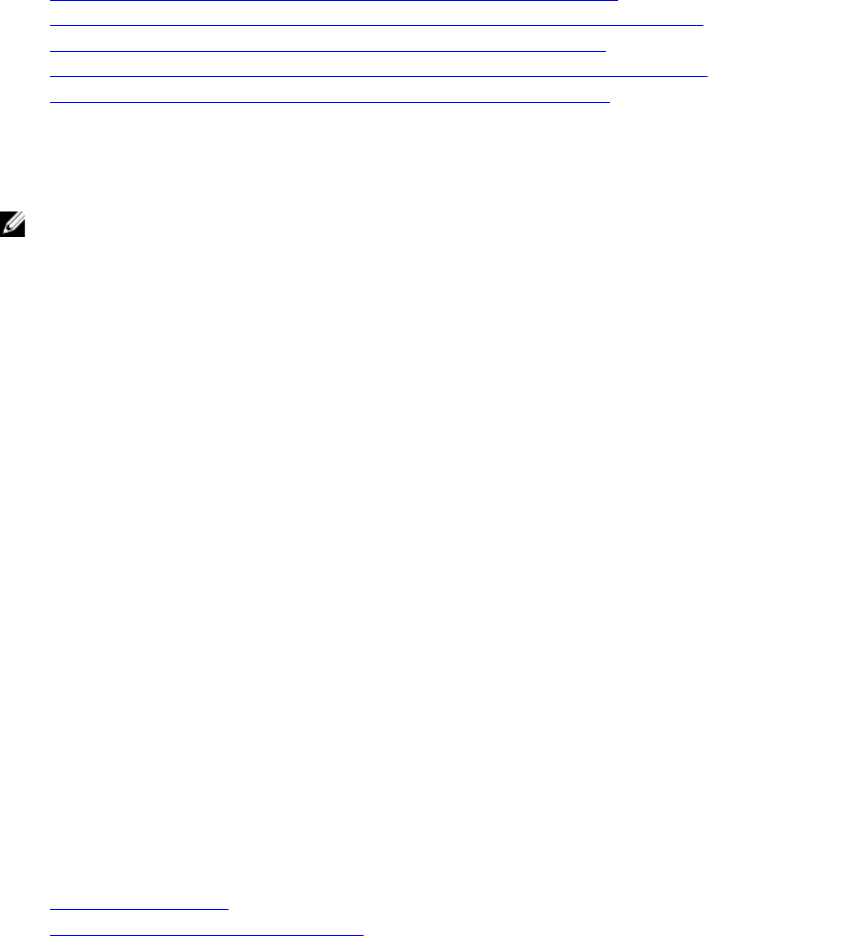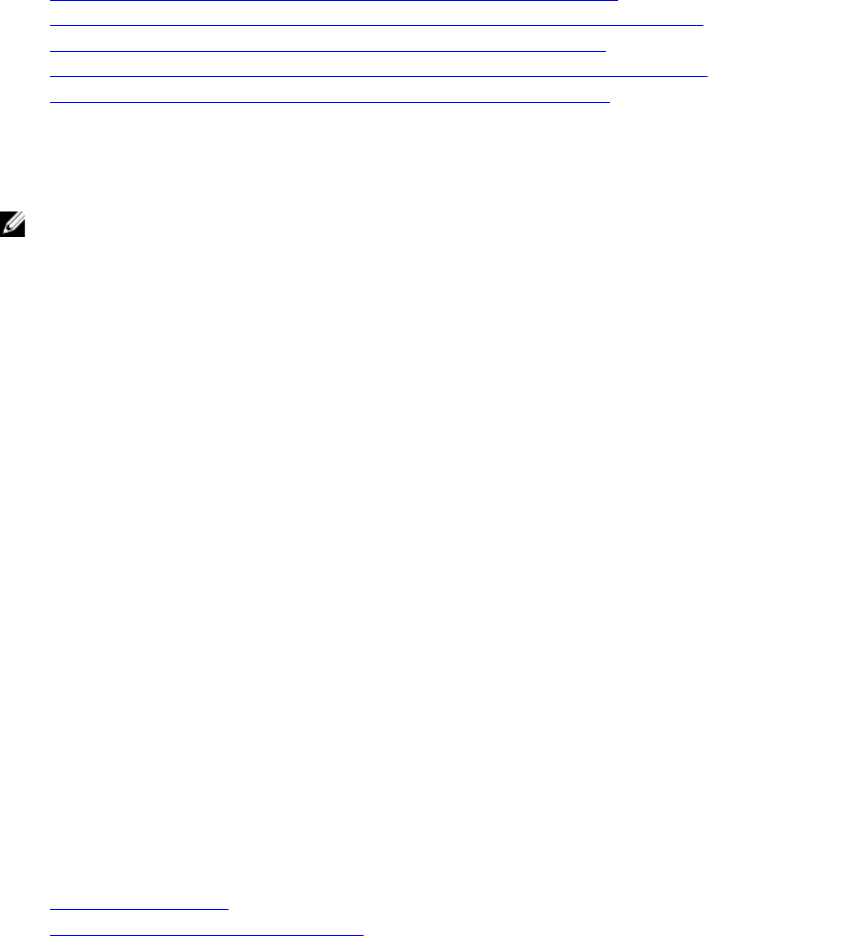
Configuring iDRAC SSO Login for Active Directory Users
Before configuring iDRAC for Active Directory SSO login, make sure that you have completed all the
prerequisites.
You can configure iDRAC for Active Directory SSO when you setup an user account based on Active
Directory.
Related Links
Prerequisites for Active Directory Single Sign-On or Smart Card Login
Configuring Active Directory With Standard Schema Using iDRAC Web Interface
Configuring Active Directory With Standard Schema Using RACADM
Configuring Active Directory With Extended Schema Using iDRAC Web Interface
Configuring Active Directory With Extended Schema Using RACADM
Configuring iDRAC SSO Login for Active Directory Users Using Web Interface
To configure iDRAC for Active Directory SSO login:
NOTE: For information about the options, see the iDRAC Online Help.
1. Verify whether the iDRAC DNS name matches the iDRAC Fully Qualified Domain Name. To do this, in
iDRAC Web interface, go to Overview → iDRAC Settings → Network → Network and see the DNS
Domain Name property.
2. While configuring Active Directory to setup a user account based on standard schema or extended
schema, perform the following two additional steps to configure SSO:
• Upload the keytab file on the Active Directory Configuration and Management Step 1 of 4 page.
• Select Enable Single Sign-On option on the Active Directory Configuration and Management
Step 2 of 4 page.
Configuring iDRAC SSO Login for Active Directory Users Using RACADM
In addition to the steps performed while configuring Active Directory, to enable SSO, run any of the
following command:
• Using config command:
racadm config -g cfgActiveDirectory -o cfgADSSOEnable 1
• Using set command:
racadm set iDRAC.ActiveDirectory.SSOEnable 1
Configuring iDRAC Smart Card Login for Local Users
To configure iDRAC local user for smart card login:
1. Upload the smart card user certificate and trusted CA certificate to iDRAC.
2. Enable smart card login.
Related Links
Obtaining Certificates
Uploading Smart Card User Certificate
168