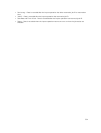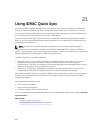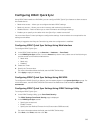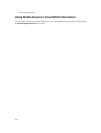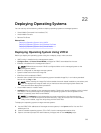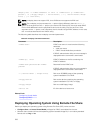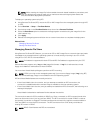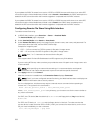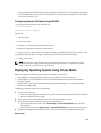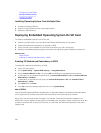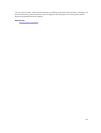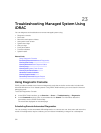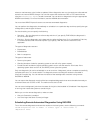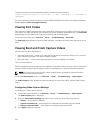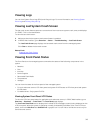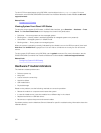This displays the text that identifies the device (example, SCSI device sdc). This procedure also applies
to Virtual Media when you are using Linux distributions in runlevel init 3. By default, the virtual media
is not auto-mounted in init 3.
Configuring Remote File Share Using RACADM
To configure remote file share using RACADM, use:
racadm remoteimage
racadm remoteimage <options>
Options are:
–c : connect image
–d : disconnect image
–u <username>: username to access the network share
–p <password>: password to access the network share
–l <image_location>: image location on the network share; use double quotes around the location. See
examples for image file path in Configuring Remote File Share Using Web Interface section
–s : display current status
NOTE: All characters including alphanumeric and special characters are allowed as part of user
name, password, and image_location except the following characters: ’ (single quote), “(double
quote), ,(comma), < (less than), and > (greater than).
Deploying Operating System Using Virtual Media
Before you deploy the operating system using Virtual Media, make sure that:
• Virtual Media is in Attached state for the virtual drives to appear in the boot sequence.
• If Virtual Media is in Auto Attached mode, the Virtual Media application must be launched before
booting the system.
• Network share contains drivers and operating system bootable image file, in an industry standard
format such as .img or .iso.
To deploy an operating system using Virtual Media:
1. Do one of the following:
• Insert the operating system installation CD or DVD into the management station CD or DVD drive.
• Attach the operating system image.
2. Select the drive on the management station with the required image to map it.
3. Use one of the following methods to boot to the required device:
• Set the boot order to boot once from Virtual Floppy or Virtual CD/DVD/ISO using the iDRAC
Web interface.
• Set the boot order through System Setup → System BIOS Settings by pressing <F2> during boot.
4. Reboot the managed system and follow the on-screen instructions to complete the deployment.
Related Links
309