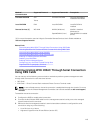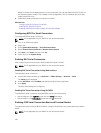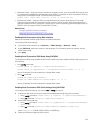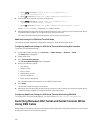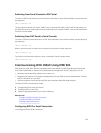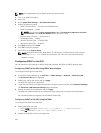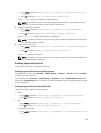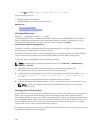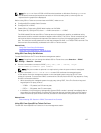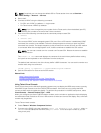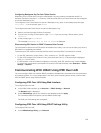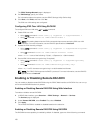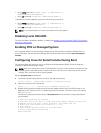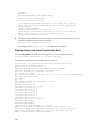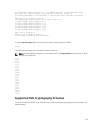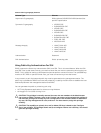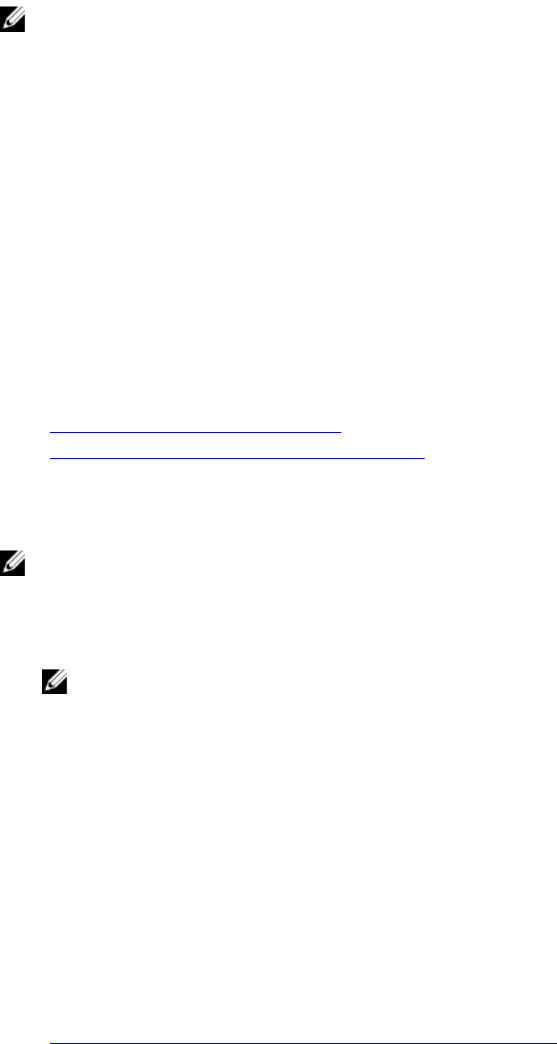
NOTE: Run OpenSSH from a VT100 or ANSI terminal emulator on Windows. Running OpenSSH at
the Windows command prompt does not result in full functionality (that is, some keys do not
respond and no graphics are displayed).
Before using SSH or Telnet to communicate with iDRAC, make sure to:
1. Configure BIOS to enable Serial Console.
2. Configure SOL in iDRAC.
3. Enable SSH or Telnet using iDRAC Web interface or RACADM.
Telnet (port 23)/ SSH (port 22) client <−−> WAN connection <−−> iDRAC
The IPMI-based SOL that uses SSH or Telnet protocol eliminates the need for an additional utility
because the serial to network translation happens within iDRAC. The SSH or Telnet console that you
use must be able to interpret and respond to the data arriving from the managed systems’s serial
port. The serial port usually attaches to a shell that emulates an ANSI- or VT100/VT220–terminal. The
serial console is automatically redirected to the SSH or Telnet console.
Related Links
Using SOL From Putty On Windows
Using SOL From OpenSSH or Telnet On Linux
Using SOL From Putty On Windows
To start IPMI SOL from PuTTY on a Windows management station:
NOTE: If required, you can change the default SSH or Telnet time-out at Overview → iDRAC
Settings → Network → Services.
1. Run the command to connect to iDRAC: putty.exe [-ssh | -telnet] <login
name>@<iDRAC-ip-address> <port number>
NOTE: The port number is optional. It is required only when the port number is reassigned.
2. Run the command console com2 or connect to start SOL and boot the managed system.
A SOL session from the management station to the managed system using the SSH or Telnet
protocol is opened. To access the iDRAC command line console, follow the ESC key sequence. Putty
and SOL connection behavior:
• While accessing the managed system through putty during POST, if the The Function keys and
keypad option on putty is set to:
– VT100+ — F2 passes, but F12 cannot pass.
– ESC[n~ — F12 passes, but F2 cannot pass.
• In Windows, if the Emergency Management System (EMS) console is opened immediately after a
host reboot, the Special Admin Console (SAC) terminal may get corrupted. Quit the SOL session,
close the terminal, open another terminal, and start the SOL session using the same command.
Related Links
Disconnecting SOL Session in iDRAC Command Line Console
Using SOL From OpenSSH or Telnet On Linux
To start SOL from OpenSSH or Telnet on a Linux management station:
127