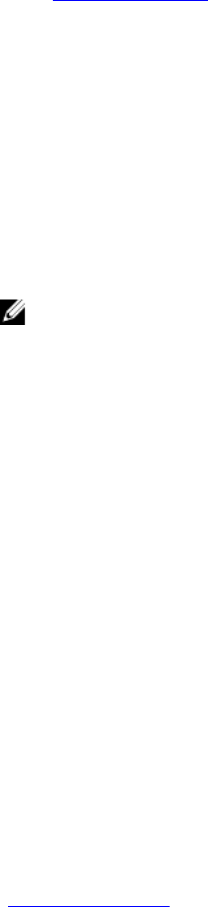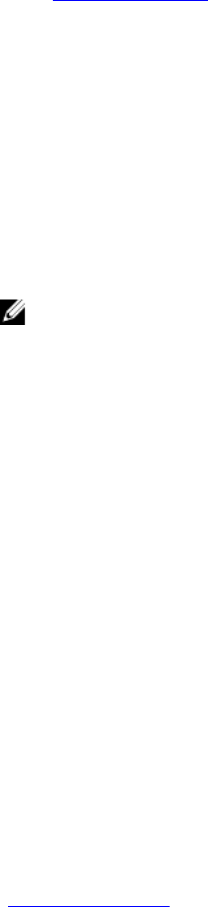
4
Configuring iDRAC
iDRAC enables you to configure iDRAC properties, set up users, and set up alerts to perform remote
management tasks.
Before you configure iDRAC, make sure that the iDRAC network settings and a supported browser is
configured, and the required licenses are updated. For more information about the licensable feature in
iDRAC, see Managing Licenses.
You can configure iDRAC using:
• iDRAC Web Interface
• RACADM
• Remote Services (see Lifecycle Controller Remote Services User’s Guide)
• IPMITool (see Baseboard Management Controller Management Utilities User’s Guide)
To configure iDRAC:
1. Log in to iDRAC.
2. Modify the network settings if required.
NOTE: If you have configured iDRAC network settings, using iDRAC Settings utility during
iDRAC IP address setup, then ignore this step.
3. Configure interfaces to access iDRAC.
4. Configure front panel display.
5. Configure System Location if required.
6. Configure time zone and Network Time Protocol (NTP) if required.
7. Establish any of the following alternate communication methods to iDRAC:
• IPMI or RAC serial
• IPMI serial over LAN
• IPMI over LAN
• SSH or Telnet client
8. Obtain the required certificates.
9. Add and configure iDRAC users with privileges.
10. Configure and enable e-mail alerts, SNMP traps, or IPMI alerts.
11. Set the power cap policy if required.
12. Enable the Last Crash Screen.
13. Configure virtual console and virtual media if required.
14. Configure vFlash SD card if required.
15. Set the first boot device if required.
16. Set the OS to iDRAC Pass-through if required.
Related Links
Logging into iDRAC
81