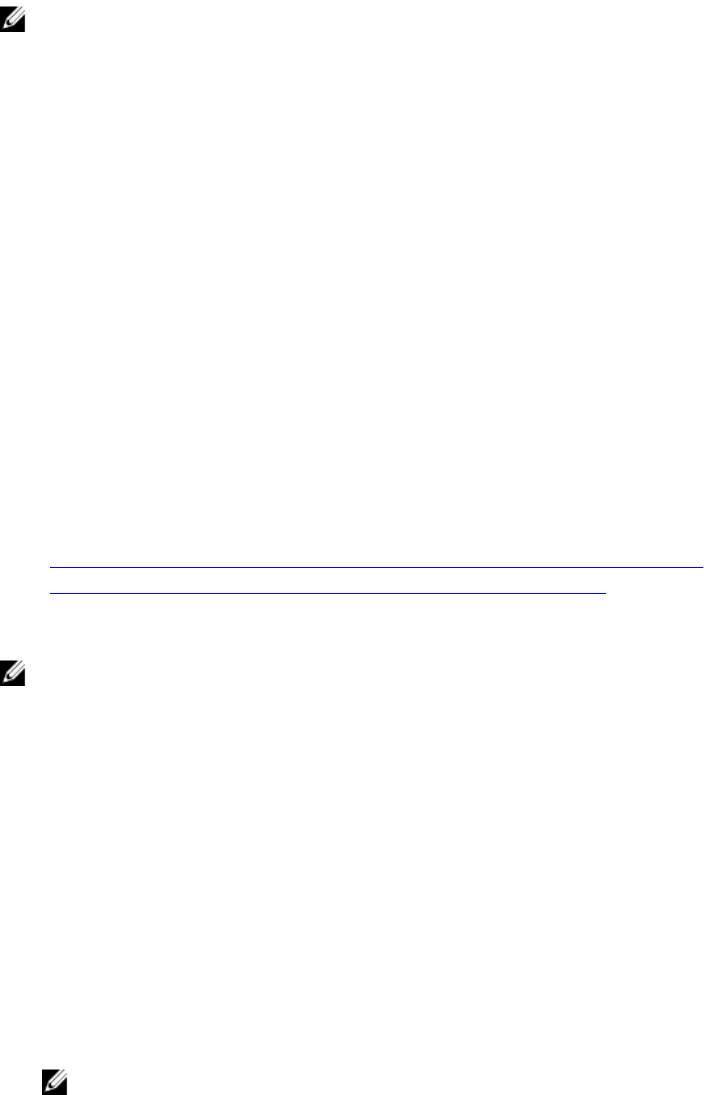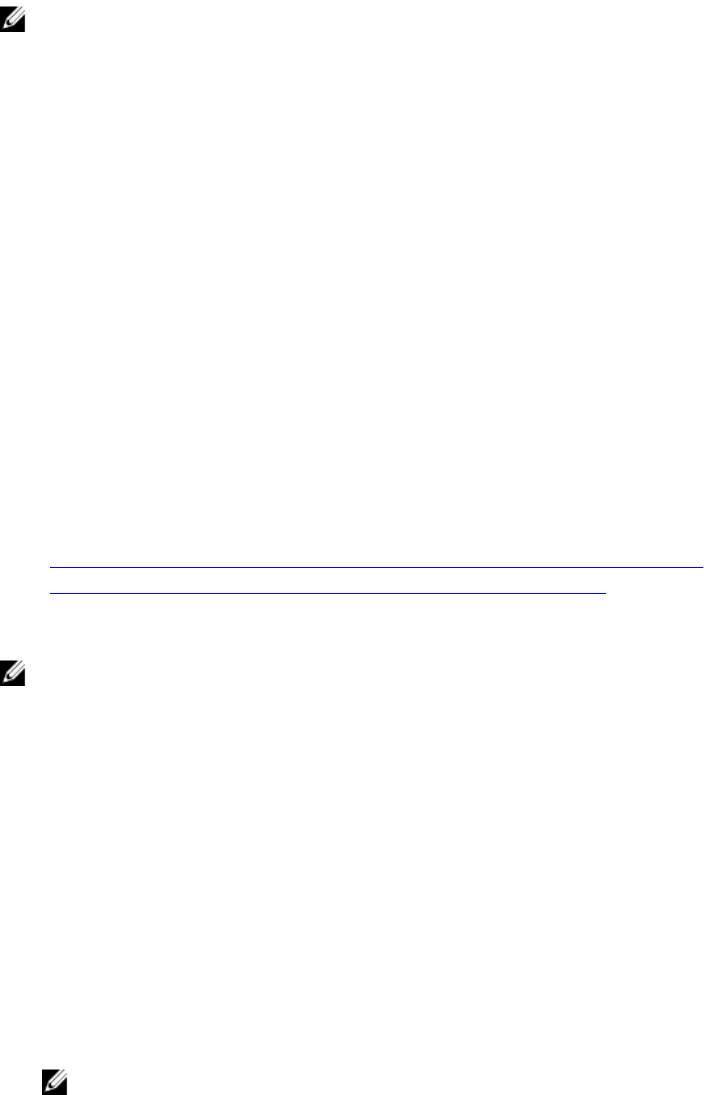
NOTE: The Bit Mask values are used only when setting Standard Schema with the RACADM.
Single Domain Versus Multiple Domain Scenarios
If all the login users and role groups, including the nested groups, are in the same domain, then only the
domain controllers’ addresses must be configured on iDRAC. In this single domain scenario, any group
type is supported.
If all the login users and role groups, or any of the nested groups, are from multiple domains, then Global
Catalog server addresses must be configured on iDRAC. In this multiple domain scenario, all the role
groups and nested groups, if any, must be a Universal Group type.
Configuring Standard Schema Active Directory
To configure iDRAC for a Active Directory login access:
1. On an Active Directory server (domain controller), open the Active Directory Users and Computers
Snap-in.
2. Create a group or select an existing group. Add the Active Directory user as a member of the Active
Directory group to access iDRAC.
3. Configure the group name, domain name, and the role privileges on iDRAC using the iDRAC Web
interface or RACADM.
Related Links
Configuring Active Directory With Standard Schema Using iDRAC Web Interface
Configuring Active Directory With Standard Schema Using RACADM
Configuring Active Directory With Standard Schema Using iDRAC Web Interface
NOTE: For information about the various fields, see the iDRAC Online Help.
1. In the iDRAC Web interface, go to Overview → iDRAC Settings → User Authentication → Directory
Services → Microsoft Active Directory.
The Active Directory summary page is displayed.
2. Click Configure Active Directory.
The Active Directory Configuration and Management Step 1 of 4 page is displayed.
3. Optionally, enable certificate validation and upload the CA-signed digital certificate used during
initiation of SSL connections when communicating with the Active Directory (AD) server. For this, the
Domain Controllers and Global Catalog FQDN must be specified. This is done in the next steps. And
hence the DNS should be configured properly in the network settings.
4. Click Next.
The Active Directory Configuration and Management Step 2 of 4 page is displayed.
5. Enable Active Directory and specify the location information about Active Directory servers and user
accounts. Also, specify the time iDRAC must wait for responses from Active Directory during iDRAC
login.
NOTE: If certificate validation is enabled, specify the Domain Controller Server addresses and
the Global Catalog FQDN. Make sure that DNS is configured correctly under Overview →
iDRAC Settings → Network.
6. Click Next. The Active Directory Configuration and Management Step 3 of 4 page is displayed.
7. Select Standard Schema and click Next.
146