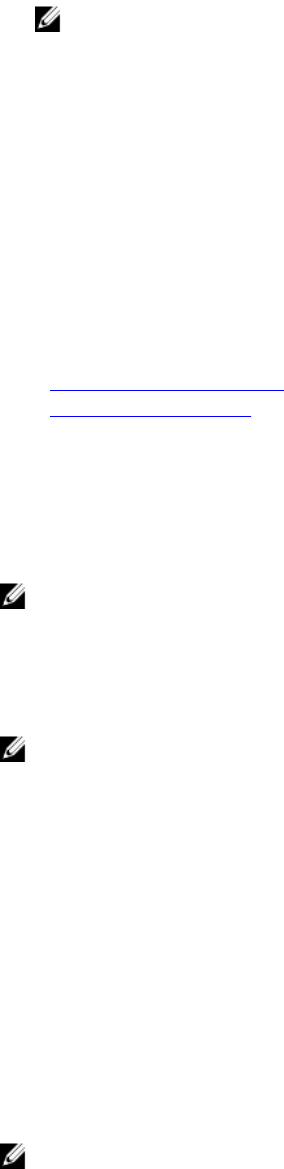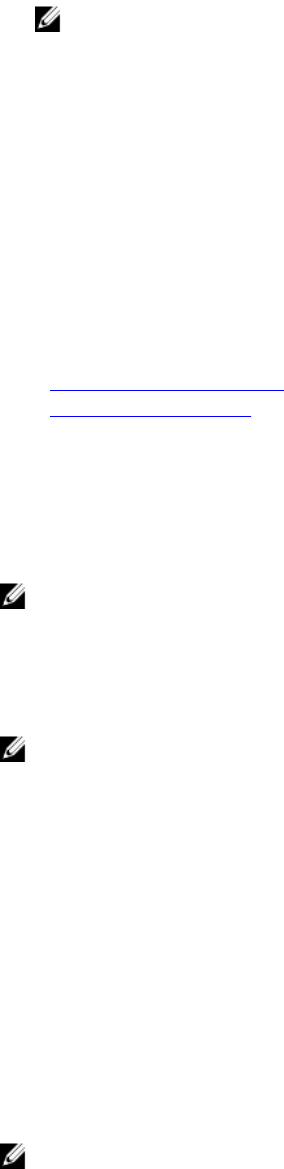
NOTE: While creating the image file, follow standard network-based installation procedures, and
mark the deployment image as read-only to make sure that each target system boots and
executes the same deployment procedure.
To deploy an operating system using RFS:
1. Using Remote File Share (RFS), mount the ISO or IMG image file to the managed system through NFS
or CIFS.
2. Go to Overview → Setup → First Boot Device.
3. Set the boot order in the First Boot Device drop-down list to Remote File Share.
4. Select the Boot Once option to enable the managed system to reboot using the image file for the
next instance only.
5. Click Apply.
6. Reboot the managed system and follow the on-screen instructions to complete the deployment.
Related Links
Managing Remote File Share
Setting First Boot Device
Managing Remote File Share
Using Remote File Share (RFS) feature, you can set an ISO or IMG image file on a network share and make
it available to the managed server’s operating system as a virtual drive by mounting it as a CD or DVD
using NFS or CIFS. RFS is a licensed feature.
NOTE: IPv4 address is supported for both CIFS and NFS. IPv6 address is supported only for CIFS.
Remote file share supports only .img and .iso image file formats. A .img file is redirected as a virtual
floppy and a .iso file is redirected as a virtual CDROM.
You must have Virtual Media privileges to perform an RFS mounting.
NOTE: If ESXi is running on the managed system and if you mount a floppy image (.img) using RFS,
the connected floppy image is not available to the ESXi operating system.
RFS and Virtual Media features are mutually exclusive.
• If the Virtual Media client is not active, and you attempt to establish an RFS connection, the
connection is established and the remote image is available to the host operating system.
• If the Virtual Media client is active, and you attempt to establish an RFS connection, the following error
message is displayed:
Virtual Media is detached or redirected for the selected virtual drive.
The connection status for RFS is available in iDRAC log. Once connected, an RFS-mounted virtual drive
does not disconnect even if you log out from iDRAC. The RFS connection is closed if iDRAC is reset or
the network connection is dropped. The Web interface and command-line options are also available in
CMC and iDRAC to close the RFS connection. The RFS connection from CMC always overrides an
existing RFS mount in iDRAC.
NOTE: iDRAC vFlash feature and RFS are not related.
307