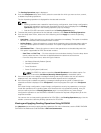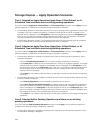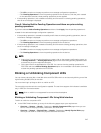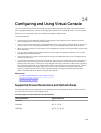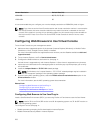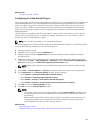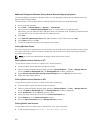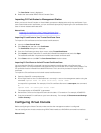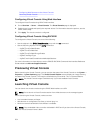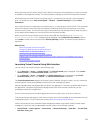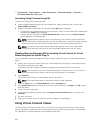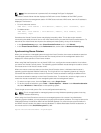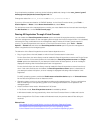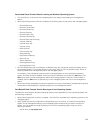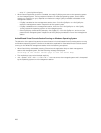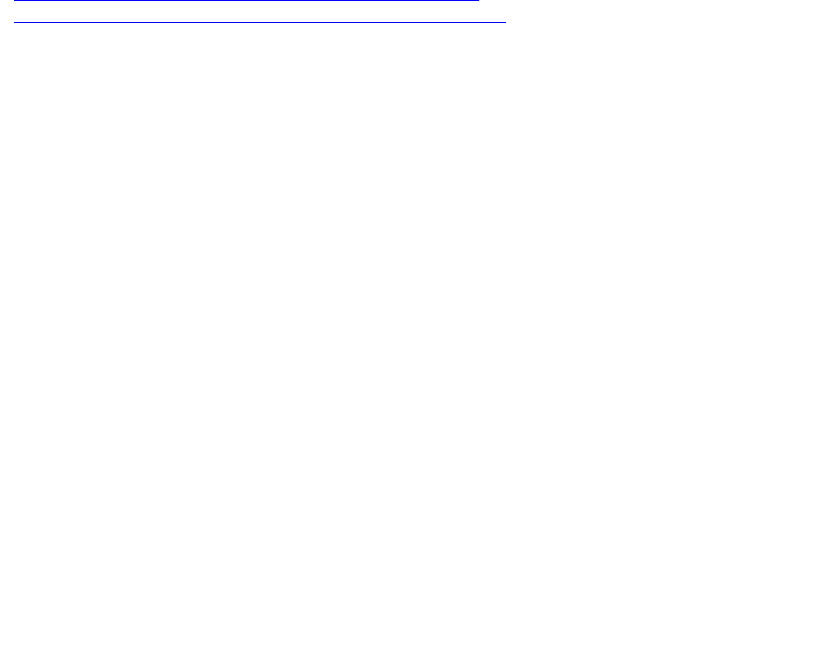
The Java Cache viewer is displayed.
2. Delete the items titled iDRAC Virtual Console Client.
Importing CA Certificates to Management Station
When you launch Virtual Console or Virtual Media, prompts are displayed to verify the certificates. If you
have custom Web server certificates, you can avoid these prompts by importing the CA certificates to the
Java or ActiveX trusted certificate store.
Related Links
Importing CA certificate to Java Trusted Certificate Store
Importing CA Certificate to ActiveX Trusted Certificate Store
Importing CA certificate to Java Trusted Certificate Store
To import the CA certificate to the Java trusted certificate store:
1. Launch the Java Control Panel.
2. Click Security tab and then click Certificates.
The Certificates dialog box is displayed.
3. From the Certificate type drop-down menu, select Trusted Certificates.
4. Click Import, browse, select the CA certificate (in Base64 encoded format), and click Open.
The selected certificate is imported to the Web start trusted certificate store.
5. Click Close and then click OK. The Java Control Panel window closes.
Importing CA Certificate to ActiveX Trusted Certificate Store
You must use the OpenSSL command line tool to create the certificate Hash using Secure Hash
Algorithm (SHA). It is recommended to use OpenSSL tool 1.0.x and later since it uses SHA by default. The
CA certificate must be in Base64 encoded PEM format. This is one-time process to import each CA
certificate.
To import the CA certificate to the ActiveX trusted certificate store:
1. Open the OpenSSL command prompt.
2. Run a 8 byte hash on the CA certificate that is currently in-use on the management station using the
command: openssl x509 -in (name of CA cert) -noout -hash
An output file is generated. For example, if the CA certificate file name is cacert.pem, the command
is:
openssl x509 –in cacert.pem –noout –hash
The output similar to “431db322” is generated.
3. Rename the CA file to the output file name and include a “.0" extension. For example, 431db322.0.
4. Copy the renamed CA certificate to your home directory. For example, C:\Documents and Settings
\<user> directory.
Configuring Virtual Console
Before configuring the Virtual Console, make sure that the management station is configured.
You can configure the virtual console using iDRAC Web interface or RACADM command line interface.
Related Links
253