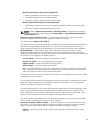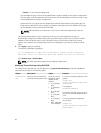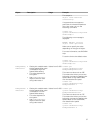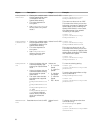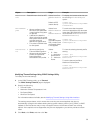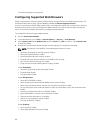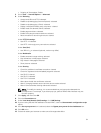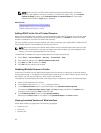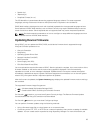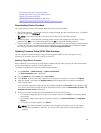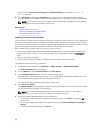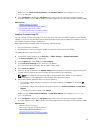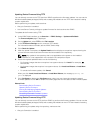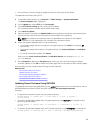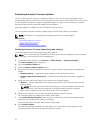• Spanish (es)
• Japanese (ja)
• Simplified Chinese (zh-cn)
The ISO identifiers in parentheses denote the supported language variants. For some supported
languages, resizing the browser window to 1024 pixels wide is required to view all features.
iDRAC Web interface is designed to work with localized keyboards for the supported language variants.
Some features of iDRAC Web interface, such as Virtual Console, may require additional steps to access
certain functions or letters. Other keyboards are not supported and may cause unexpected problems.
NOTE: See the browser documentation on how to configure or setup different languages and view
localized versions of iDRAC Web interface.
Updating Device Firmware
Using iDRAC, you can update the iDRAC, BIOS, and all device firmware that is supported through
Lifecycle Controller update such as:
• Lifecycle Controller
• Diagnostics
• Operating System Driver Pack
• Network Interface Card (NIC)
• RAID Controller
• Power Supply Unit (PSU)
• PCIe Solid State Drives (SSDs)
You must upload the required firmware to iDRAC. After the upload is complete, the current version of the
firmware installed on the device and the version being applied is displayed. If the firmware being
uploaded is not valid, an error message is displayed. Updates that do not require a reboot are applied
immediately. Updates that require a system reboot are staged and committed to run on the next system
reboot. Only one system reboot is required to perform all updates.
After the firmware is updated, the System Inventory page displays the updated firmware version and logs
are recorded.
The supported firmware image file types are:
• .exe — Windows based Dell Update Package (DUP)
• .d7 — Contains both iDRAC and Lifecycle Controller firmware.
For files with .exe extension, you must have System Control privilege. The Remote Firmware Update
licensed feature and Lifecycle Controller must be enabled.
For files with .d7 extension, you must have Configure privilege.
You can perform firmware updates using the following methods:
• Using a firmware image file on a local system or on a network share.
• Connecting to the FTP, TFTP, or HTTP site or a network repository that contains a catalog of available
updates. You can create custom repositories using Repository Manager. For more information, see
63