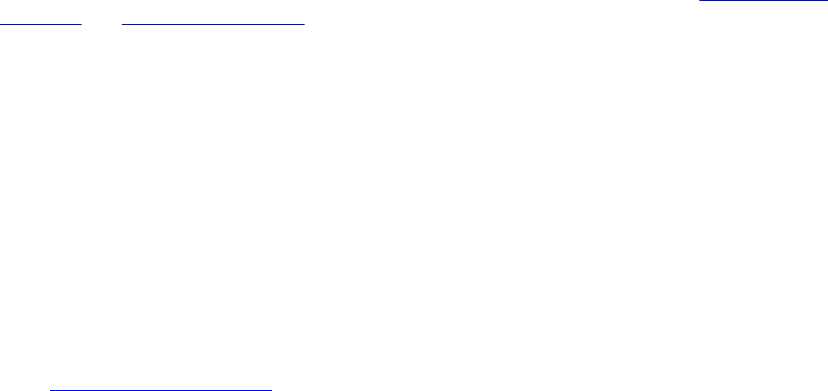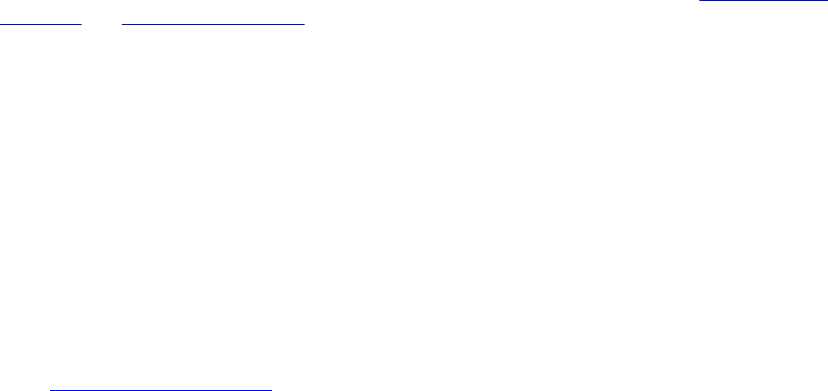
Viewing Logs
You can view System Event Logs (SELs) and Lifecycle logs. For more information, see Viewing System
Event Log and Viewing Lifecycle Log .
Viewing Last System Crash Screen
The last crash screen feature captures a screenshot of the most recent system crash, saves, and displays
it in iDRAC. This is a licensed feature.
To view the last crash screen:
1. Make sure that the last system crash screen feature is enabled.
2. In iDRAC Web interface, go to Overview → Server → Troubleshooting → Last Crash Screen.
The Last Crash Screen page displays the last saved crash screen from the managed system.
Click Clear to delete the last crash screen.
Related Links
Enabling Last Crash Screen
Viewing Front Panel Status
The Front Panel on the managed system summarizes the status of the following components in the
system:
• Batteries
• Fans
• Intrusion
• Power Supplies
• Removable Flash Media
• Temperatures
• Voltages
You can view the status of the front panel of the managed system:
• For rack and tower servers: LCD front panel and system ID LED status or LED front panel and system
ID LED status.
• For blade servers: Only system ID LEDs.
Viewing System Front Panel LCD Status
To view the LCD front panel status for applicable rack and tower servers, in iDRAC Web interface, go to
Overview → Hardware → Front Panel. The Front Panel page displays.
The Live Front Panel Feed section displays the live feed of the messages currently being displayed on the
LCD front panel. When the system is operating normally (indicated by Solid Blue color in the LCD front
panel), then both Hide Error and UnHide Error is grayed-out. You can hide or unhide the errors only for
rack and tower servers.
315