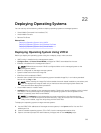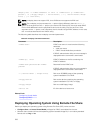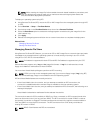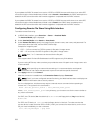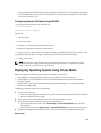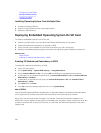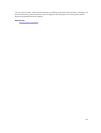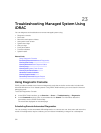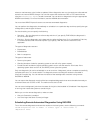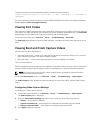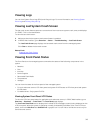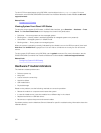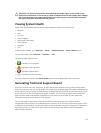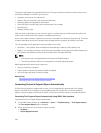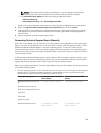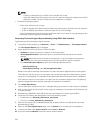reboot or maintenance cycle (similar to updates). When diagnostics are run, the results are collected and
stored in the internal iDRAC storage. You can then export the results to an NFS or CIFS network share
using the diagnostics export racadm command. You can also run diagnostics using the appropriate
WSMAN command(s). For more information, see the WSMAN documentation.
You must have iDRAC Express license to use remote automated diagnostics.
You can perform the diagnostics immediately or schedule it on a particular day and time, specify the type
of diagnostics, and the type of reboot.
For the schedule, you can specify the following:
• Start time – Run the diagnostic at a future day and time. If you specify TIME NOW, the diagnostic is
run on the next reboot.
• End time - Run the diagnostic until a date and time after the Start time. If it is not started by End time,
it is marked as failed with End time expired. If you specify TIME NA, then the wait time is not
applicable.
The types of diagnostic tests are:
• Express test
• Extended test
• Both in a sequence
The types of reboot are:
• Power cycle system
• Graceful shutdown (waits for operating system to turn off or for system restart)
• Forced Graceful shutdown (signals operating system to turn off and waits for 10 minutes. If the
operating system does not turn off, the iDRAC power cycles the system)
Only one diagnostic job can be scheduled or run at one time. A diagnostic job can complete successfully,
complete with error, or is unsuccessful. The diagnostic events including the results are recorded in
Lifecycle Controller log. You can retrieve the results of the last diagnostic execution using remote
RACADM or WSMAN.
You can export the diagnostic results of the last completed diagnostics that were scheduled remotely to
a network share such as CIFS or NFS. The maximum file size is 5 MB.
You can cancel a diagnostic job when the status of the job is Unscheduled or Scheduled. If the diagnostic
is running, then restart the system to cancel the job.
Before you run the remote diagnostics, make sure that:
• Lifecycle Controller is enabled.
• You have Login and Server Control privileges.
Scheduling Remote Automated Diagnostics Using RACADM
To run the remote diagnostics and save the results on the local system, use the following command:
racadm diagnostics run -m <Mode> -r <reboot type> -s <Start Time> -e
<Expiration Time>
313