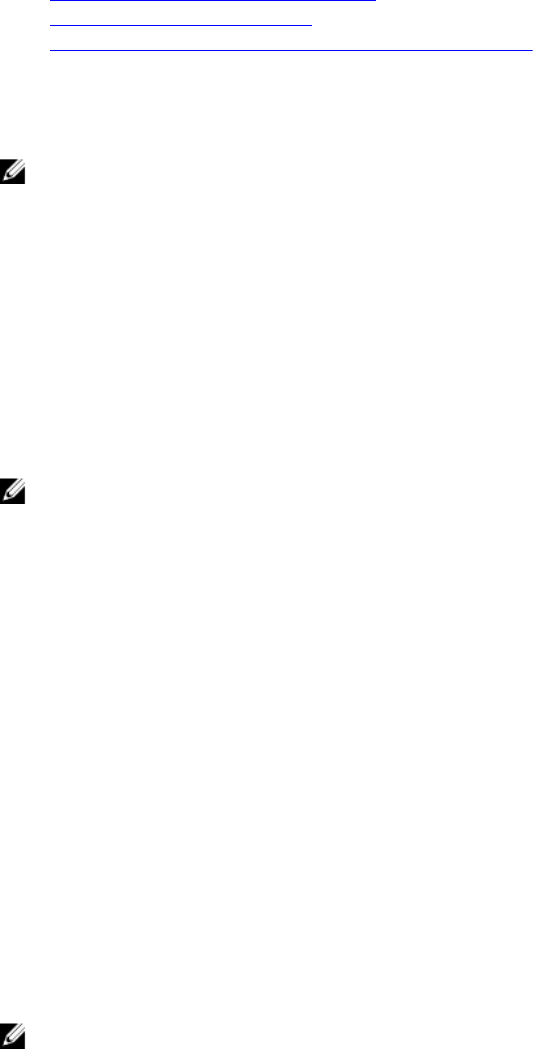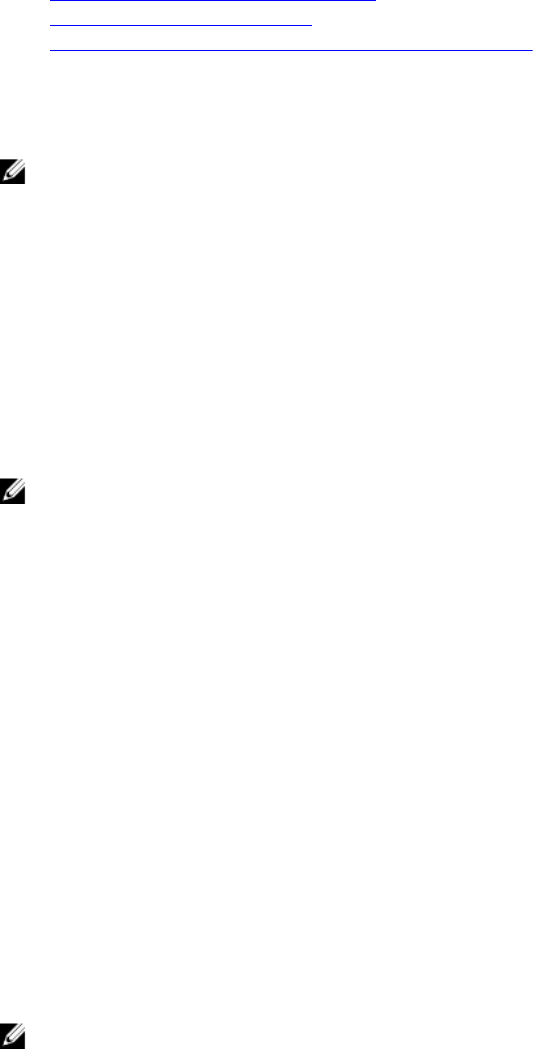
Based on where the managed system is in its boot process, you can see either the POST screen or
the operating system screen. This is based on the configuration: SAC for Windows and Linux text
mode screens for Linux.
4. Enable RAC serial or IPMI serial connections in iDRAC.
Related Links
Configuring BIOS For Serial Connection
Enabling RAC Serial Connection
Enabling IPMI Serial Connection Basic and Terminal Modes
Configuring BIOS For Serial Connection
To configure BIOS for Serial Connection:
NOTE: This is applicable only for iDRAC on rack and tower servers.
1. Turn on or restart the system.
2. Press <F2>.
3. Go to System BIOS Settings → Serial Communication.
4. Select External Serial Connector to Remote Access device.
5. Click Back, click Finish, and then click Yes.
6. Press <Esc> to exit System Setup.
Enabling RAC Serial Connection
After configuring serial connection in BIOS, enable RAC serial in iDRAC.
NOTE: This is applicable only for iDRAC on rack and tower servers.
Enabling RAC Serial Connection Using Web Interface
To enable RAC serial connection:
1. In the iDRAC Web interface, go to Overview → iDRAC Settings → Network → Serial.
The Serial page is displayed.
2. Under RAC Serial, select Enabled and specify the values for the attributes.
3. Click Apply.
The RAC serial settings are configured.
Enabling RAC Serial Connection Using RACADM
To enable RAC serial connection using RACADM, use any of the following:
• Use the objects in the cfgSerial group with the config command.
• Use the object in the iDRAC.Serial group with the set command.
Enabling IPMI Serial Connection Basic and Terminal Modes
To enable IPMI serial routing of BIOS to iDRAC, configure IPMI Serial in any of the following modes in
iDRAC:
NOTE: This is applicable only for iDRAC on rack and tower servers.
120