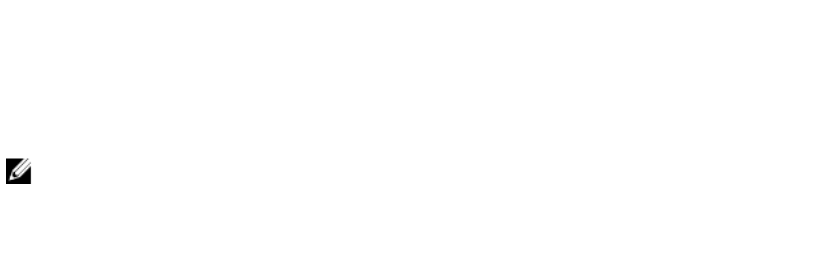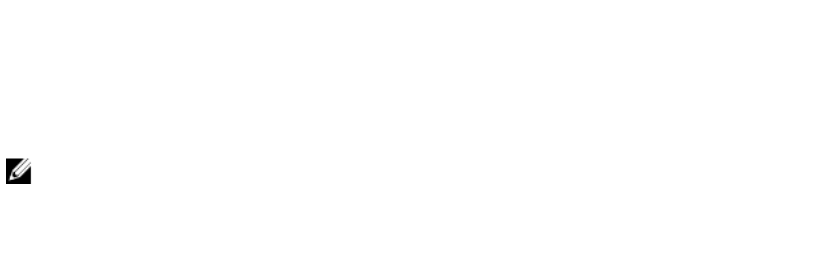
Registering iDRAC as a Computer in Active Directory Root Domain
To register iDRAC in Active Directory root domain:
1. Click Overview → iDRAC Settings → Network → Network.
The Network page is displayed.
2. Provide a valid Preferred/Alternate DNS Server IP address. This value is a valid DNS server IP address
that is part of the root domain.
3. Select Register iDRAC on DNS.
4. Provide a valid DNS Domain Name.
5. Verify that network DNS configuration matches with the Active Directory DNS information.
For more information about the options, see the iDRAC Online Help.
Generating Kerberos Keytab File
To support the SSO and smart card login authentication, iDRAC supports the configuration to enable
itself as a kerberized service on a Windows Kerberos network. The Kerberos configuration on iDRAC
involves the same steps as configuring a non–Windows Server Kerberos service as a security principal in
Windows Server Active Directory.
The ktpass tool (available from Microsoft as part of the server installation CD/DVD) is used to create the
Service Principal Name (SPN) bindings to a user account and export the trust information into a MIT–style
Kerberos keytab file, which enables a trust relation between an external user or system and the Key
Distribution Centre (KDC). The keytab file contains a cryptographic key, which is used to encrypt the
information between the server and the KDC. The ktpass tool allows UNIX–based services that support
Kerberos authentication to use the interoperability features provided by a Windows Server Kerberos KDC
service. For more information on the ktpass utility, see the Microsoft website at:
technet.microsoft.com/en-us/library/cc779157(WS.10).aspx
Before generating a keytab file, you must create an Active Directory user account for use with the -
mapuser option of the ktpass command. Also, you must have the same name as iDRAC DNS name to
which you upload the generated keytab file.
To generate a keytab file using the ktpass tool:
1. Run the ktpass utility on the domain controller (Active Directory server) where you want to map
iDRAC to a user account in Active Directory.
2. Use the following ktpass command to create the Kerberos keytab file:
C:\> ktpass.exe -princ HTTP/idrac7name.domainname.com@DOMAINNAME.COM -
mapuser DOMAINNAME\username -mapOp set -crypto AES256-SHA1 -ptype
KRB5_NT_PRINCIPAL -pass [password] -out c:\krbkeytab
The encryption type is AES256-SHA1. The principal type is KRB5_NT_PRINCIPAL. The properties of
the user account to which the Service Principal Name is mapped to must have Use AES 256
encryption types for this account property enabled.
NOTE: Use lowercase letters for the iDRACname and Service Principal Name. Use uppercase
letters for the domain name as shown in the example.
3. Run the following command:
C:\>setspn -a HTTP/iDRACname.domainname.com username
166