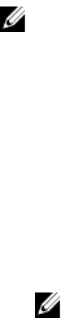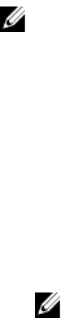
16
Installing and Using VMCLI Utility
The Virtual Media Command Line Interface (VMCLI) utility is an interface that provides virtual media
features from the management station to iDRAC on the managed system. Using this utility you can
access virtual media features, including image files and physical drives, to deploy an operating system on
multiple remote systems in a network.
NOTE: You can run the VMCLI utility only on the management station that is installed with 32–bit
operating system.
The VMCLI utility supports the following features:
• Manage removable devices or images that are accessible through virtual media.
• Automatically terminate the session when the iDRAC firmware Boot Once option is enabled.
• Secure communications to iDRAC using Secure Sockets Layer (SSL).
• Execute VMCLI commands until:
– The connections automatically terminate.
– An operating system terminates the process.
NOTE: To terminate the process in Windows, use the Task Manager.
Installing VMCLI
The VMCLI utility is included in the Dell Systems Management Tools and Documentation DVD.
To install the VMCLI utility:
1. Insert the Dell Systems Management Tools and Documentation DVD into the management station’s
DVD drive.
2. Follow the on-screen instructions to install DRAC tools.
3. After successful install, check install\Dell\SysMgt\rac5 folder to make sure vmcli.exe exists. Similarly,
check the respective path for UNIX.
The VMCLI utility is installed on the system.
Running VMCLI Utility
• If the operating system requires specific privileges or group membership, you require similar privileges
to run the VMCLI commands.
• On Windows systems, non-administrators must have Power User privileges to run the VMCLI utility.
• On Linux systems, to access iDRAC, run VMCLI utility, and log user commands, non-administrators
must prefix sudo to the VMCLI commands. However, to add or edit users in the VMCLI administrators
group, use the
visudo command.
269