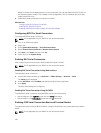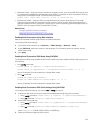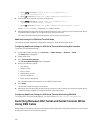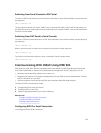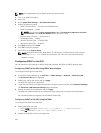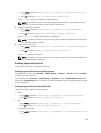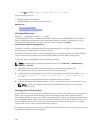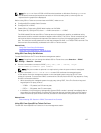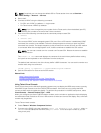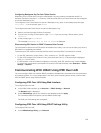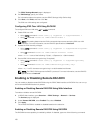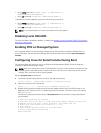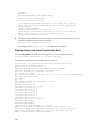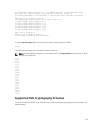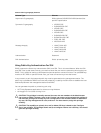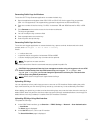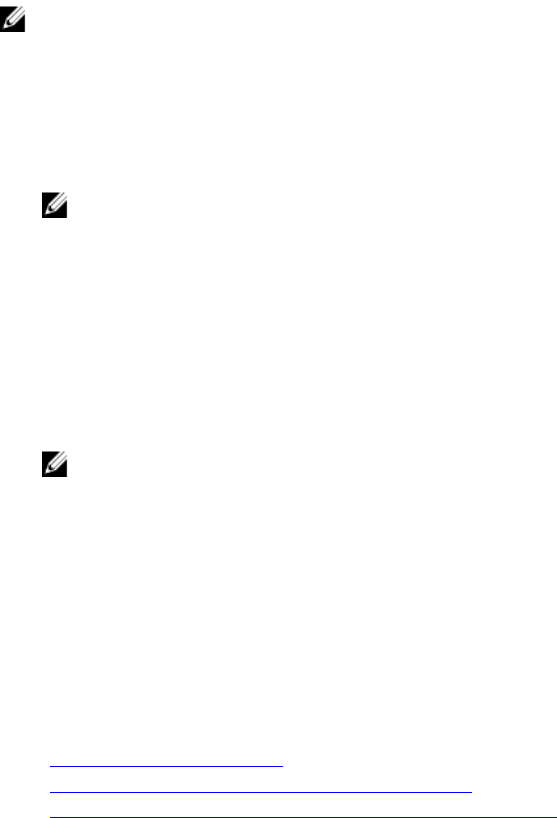
NOTE: If required, you can change the default SSH or Telnet session time-out at Overview →
iDRAC Settings → Network → Services.
1. Start a shell.
2. Connect to iDRAC using the following command:
• For SSH: ssh <iDRAC-ip-address> -l <login name>
• For Telnet: telnet <iDRAC-ip-address>
NOTE: If you have changed the port number for the Telnet service from the default (port 23),
add the port number to the end of the Telnet command.
3. Enter one of the following commands at the command prompt to start SOL:
• connect
• console com2
This connects iDRAC to the managed system’s SOL port. Once a SOL session is established, iDRAC
command line console is not available. Follow the escape sequence correctly to open the iDRAC
command line console. The escape sequence is also printed on the screen as soon as a SOL session
is connected. When the managed system is off, it takes sometime to establish the SOL session.
NOTE: You can use console com1 or console com2 to start SOL. Reboot the server to establish
the connection.
The console -h com2 command displays the contents of the serial history buffer before waiting
for input from the keyboard or new characters from the serial port.
The default (and maximum) size of the history buffer is 8192 characters. You can set this number to a
smaller value using the command:
racadm config -g cfgSerial -o cfgSerialHistorySize <number>
4. Quit the SOL session to close an active SOL session.
Related Links
Using Telnet Virtual Console
Configuring Backspace Key For Your Telnet Session
Disconnecting SOL Session in iDRAC Command Line Console
Using Telnet Virtual Console
Some Telnet clients on the Microsoft operating systems may not display the BIOS setup screen correctly
when BIOS Virtual Console is set for VT100/VT220 emulation. If this issue occurs, change the BIOS
console to ANSI mode to update the display. To perform this procedure in the BIOS setup menu, select
Virtual Console → Remote Terminal Type → ANSI.
When you configure the client VT100 emulation window, set the window or application that is displaying
the redirected Virtual Console to 25 rows x 80 columns to make sure correct text display. Else, some text
screens may be garbled.
To use Telnet virtual console:
1. Enable Telnet in Windows Component Services.
2. Connect to the iDRAC using the command: telnet < IP address >:< port number >, where IP
address is the IP address for the iDRAC and port number is the Telnet port number (if you are
using a new port).
128