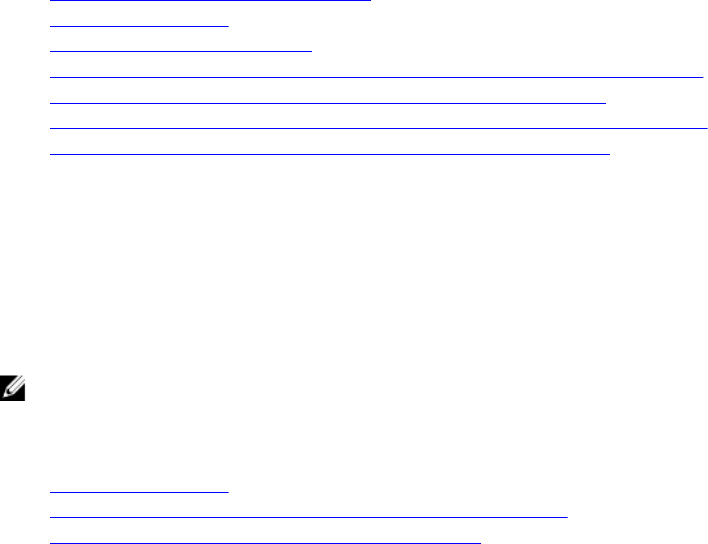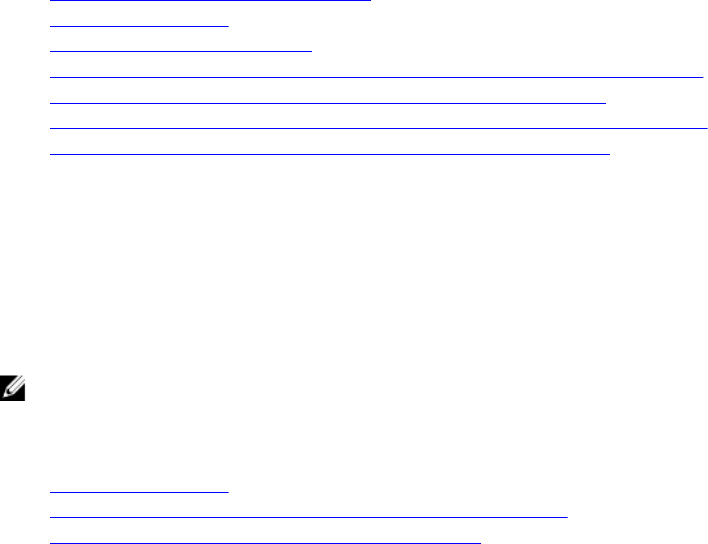
Uploading Trusted CA Certificate For Smart Card Using RACADM
To upload trusted CA certificate for smart card login, use the usercertupload object. For more
information, see the iDRAC8 RACADM Command Line Interface Reference Guide available at dell.com/
support/manuals
.
Configuring iDRAC Smart Card Login for Active Directory
Users
Before configuring iDRAC Smart Card login for Active Directory users, make sure that you have
completed the required prerequisites.
To configure iDRAC for smart card login:
1. In iDRAC Web interface, while configuring Active Directory to set up an user account based on
standard schema or extended schema, on the Active Directory Configuration and Management
Step 1 of 4
page:
• Enable certificate validation.
• Upload a trusted CA-signed certificate.
• Upload the keytab file.
2. Enable smart card login. For information about the options, see the iDRAC Online Help.
Related Links
Enabling or Disabling Smart Card Login
Obtaining Certificates
Generating Kerberos Keytab File
Configuring Active Directory With Standard Schema Using iDRAC Web Interface
Configuring Active Directory With Standard Schema Using RACADM
Configuring Active Directory With Extended Schema Using iDRAC Web Interface
Configuring Active Directory With Extended Schema Using RACADM
Enabling or Disabling Smart Card Login
Before enabling or disabling smart card login for iDRAC, make sure that:
• You have configure iDRAC permissions.
• iDRAC local user configuration or Active Directory user configuration with the appropriate certificates
is complete.
NOTE: If smart card login is enabled, then SSH, Telnet, IPMI Over LAN, Serial Over LAN, and remote
RACADM are disabled. Again, if you disable smart card login, the interfaces are not enabled
automatically.
Related Links
Obtaining Certificates
Configuring iDRAC Smart Card Login for Active Directory Users
Configuring iDRAC Smart Card Login for Local Users
170