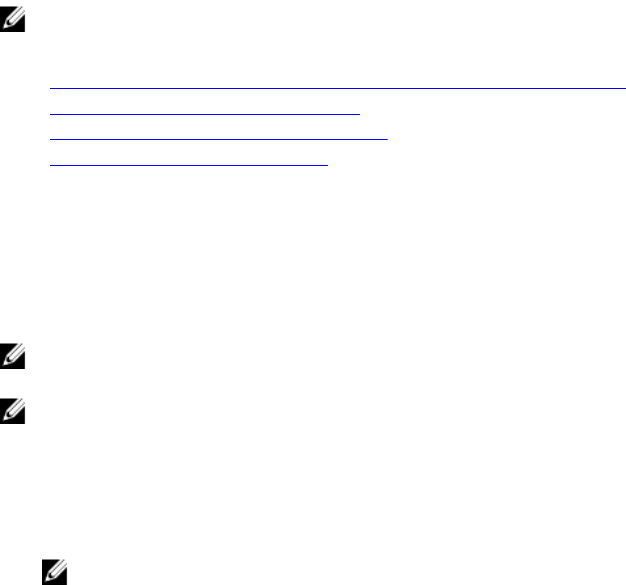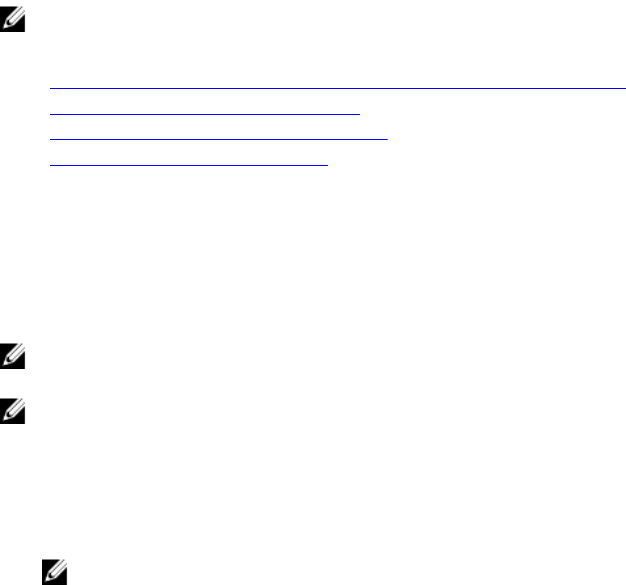
2
Logging into iDRAC
You can log in to iDRAC as an iDRAC user, as a Microsoft Active Directory user, or as a Lightweight
Directory Access Protocol (LDAP) user. The default user name and password is root and calvin,
respectively. You can also log in using Single Sign-On or Smart Card.
NOTE: You must have Login to iDRAC privilege to log in to iDRAC.
Related Links
Logging into iDRAC as Local User, Active Directory User, or LDAP User
Logging into iDRAC Using Smart Card
Logging into iDRAC Using Single Sign-on
Changing Default Login Password
Logging into iDRAC as Local User, Active Directory User,
or LDAP User
Before you log in to iDRAC using the Web interface, make sure that you have configured a supported
Web browser and the user account is created with the required privileges.
NOTE: The user name is not case-sensitive for an Active Directory user. The password is case-
sensitive for all users.
NOTE: In addition to Active Directory, openLDAP, openDS, Novell eDir, and Fedora based directory
services are supported.
To log in to iDRAC as local user, Active Directory user, or LDAP user:
1. Open a supported Web browser.
2. In the Address field, type https://[iDRAC-IP-address] and press <Enter>.
NOTE: If the default HTTPS port number (port 443) was changed, enter: https://[iDRAC-
IP-address]:[port-number] where, [iDRAC-IP-address] is the iDRAC IPv4 or IPv6
address and [port-number] is the HTTPS port number.
The Login page is displayed.
3. For a local user:
• In the Username and Password fields, enter your iDRAC user name and password.
• From the Domain drop-down menu, select This iDRAC.
4. For an Active Directory user, in the Username and Password fields, enter the Active Directory user
name and password. If you have specified the domain name as a part of the username, select This
iDRAC from the drop-down menu. The format of the user name can be: <domain>\<username>,
<domain>/<username>, or <user>@<domain>.
For example, dell.com\john_doe, or JOHN_DOE@DELL.COM.
35