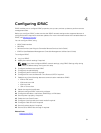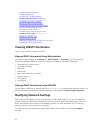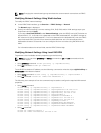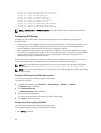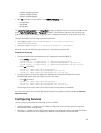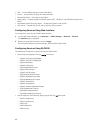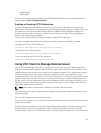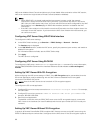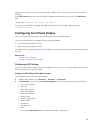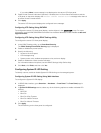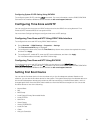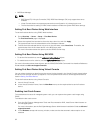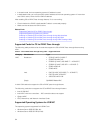disabled when configuring the VNC server settings in iDRAC, then to connect to the VNC Viewer do the
following:
In the VNC Viewer dialog box, enter the iDRAC IP address and the VNC port number in the VNC Server
field.
The format is <iDRAC IP address:VNC port number>
For example, if the iDRAC IP address is 192.168.0.120 and VNC port number is 5901, then enter
192.168.0.120:5901.
Configuring Front Panel Display
You can configure the front panel LCD and LED display for the managed system.
For rack and tower servers, two types of front panels are available:
• LCD front panel and System ID LED
• LED front panel and System ID LED
For blade servers, only the System ID LED is available on the server front panel since the blade chassis has
the LCD.
Related Links
Configuring LCD Setting
Configuring System ID LED Setting
Configuring LCD Setting
You can set and display a default string such as iDRAC name, IP, and so on or a user-defined string on the
LCD front panel of the managed system.
Configuring LCD Setting Using Web Interface
To configure the server LCD front panel display:
1. In iDRAC Web interface, go to Overview → Hardware → Front Panel.
2. In LCD Settings section, from the Set Home Message drop-down menu, select any of the following:
• Service Tag (default)
• Asset Tag
• DRAC MAC Address
• DRAC IPv4 Address
• DRAC IPv6 Address
• System Power
• Ambient Temperature
• System Model
• Host Name
• User Defined
• None
If you select User Defined, enter the required message in the text box.
89