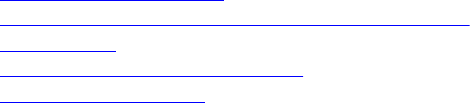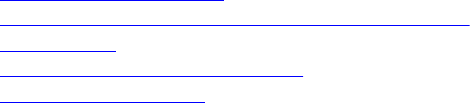
• Critical
4. Click Apply.
The Alert Results section displays the results based on the selected category and severity.
Filtering Alerts Using RACADM
To filter the alerts, use the eventfilters command. For more information, see the iDRAC8 RACADM
Command Line Interface Reference Guide available at dell.com/support/manuals.
Setting Event Alerts
You can set event alerts such as e-mail alerts, IPMI alerts, SNMP traps, remote system logs, operating
system logs, and WS events to be sent to configured destinations.
Related Links
Enabling or Disabling Alerts
Configuring Email Alert, SNMP Trap, or IPMI Trap Settings
Filtering Alerts
Configuring Remote System Logging
Configuring WS Eventing
Setting Event Alerts Using Web Interface
To set an event alert using the Web interface:
1. Make sure that you have configured the e-mail alert, IPMI alert, SNMP trap settings, and/or remote
system log settings.
2. Go to Overview → Server → Alerts.
The Alerts page is displayed.
3. Under Alerts Results, select one or all of the following alerts for the required events:
• Email Alert
• SNMP Trap
• IPMI Alert
• Remote System Log
• OS Log
• WS Eventing
4. Click Apply.
The setting is saved.
5. Under Alerts section, select the Enable option to send alerts to configured destinations.
6. Optionally, you can send a test event. In the Message ID to Test Event field, enter the message ID to
test if the alert is generated and click Test. For the list of message IDs, see the Event Messages Guide
available at dell.com/support/manuals.
Setting Event Alerts Using RACADM
To set an event alert, use the eventfilters command. For more information, see the iDRAC8 RACADM
Command Line Interface Reference Guide available at dell.com/support/manuals.
174