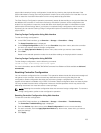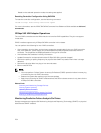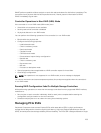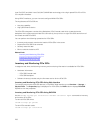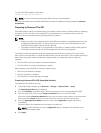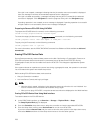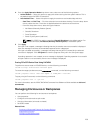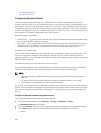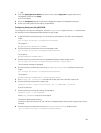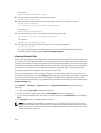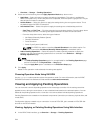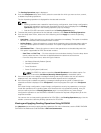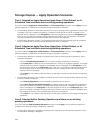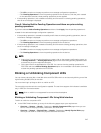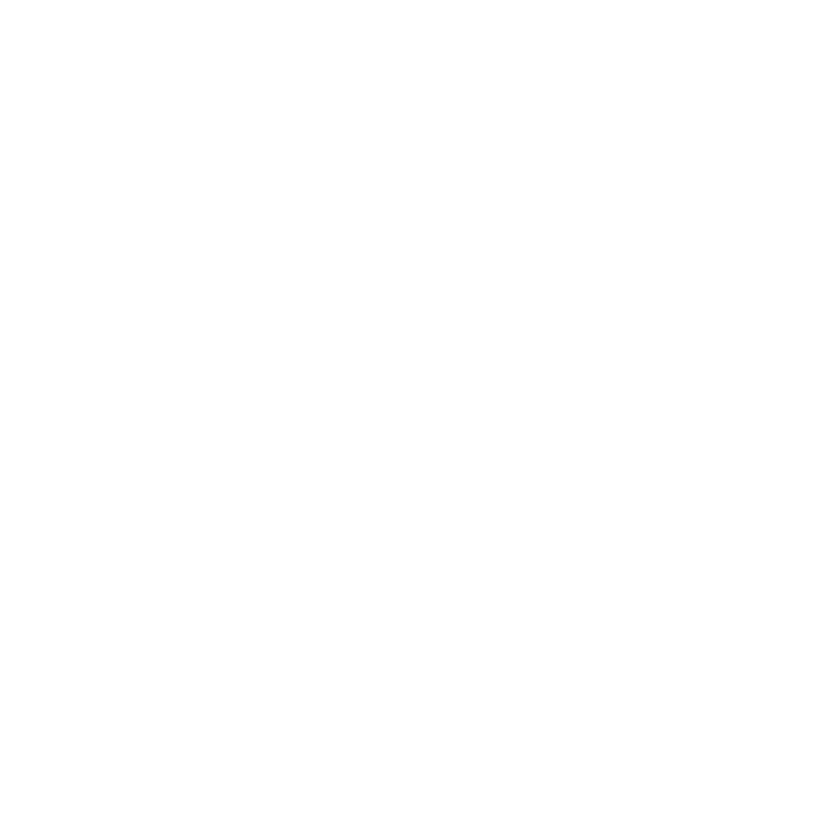
• Split
4. From the Apply Operation Mode drop-down menu, select Apply Now to apply the actions
immediately, and then click Apply.
A job ID is created.
5. Go to the Job Queue page and verify that it displays the status as Completed for the job.
6. Power cycle the system for the setting to take affect.
Configuring Enclosure Using RACADM
To configure the enclosure or backplane, use the BackplaneMode object with the set subcommand.
For example, to set the BackplaneMode attribute to split mode:
1. At the RACADM command prompt, run the following command to view the current backplane
mode:
get storage.enclosure.1.backplanecurrentmode
The output is:
BackplaneCurrentMode=UnifiedMode
2. Run the following command to view the requested mode:
get storage.enclosure.1.backplanerequestedmode
The output is:
BackplaneRequestedMode=None
3. Run the following command to set the requested backplane mode to split mode:
set storage.enclosure.1.backplanerequestedmode "splitmode"
The successful message is displayed.
4. Run the following command to verify if the backplanerequestedmode attribute is set to split
mode:
get storage.enclosure.1.backplanerequestedmode
The output is:
BackplaneRequestedMode=None (Pending=SplitMode)
5. Run storage get controllers command and note down the controller instance ID.
6. Run the following command to create a job:
jobqueue create <controller instance ID> -s TIME_NOW --realtime
A job ID is returned.
7. Run the following command to query the job status:
jobqueue view -i JID_xxxxxxxx
where, JID_xxxxxxxx is the job ID from step 6.
The status is displayed as Pending.
Continue to query the job ID until you view the Completed status (this process may take up to three
minutes).
8. Run the following command to view the backplanerequestedmode attribute value:
get storage.enclosure.1.backplanerequestedmode
241