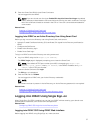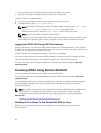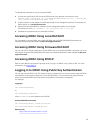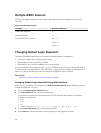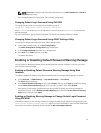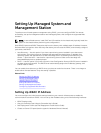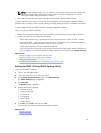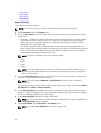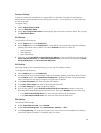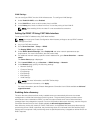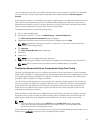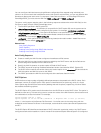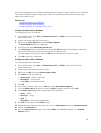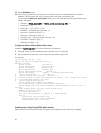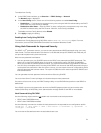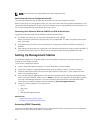Common Settings
If network infrastructure has DNS server, register iDRAC on the DNS. These are the initial settings
requirements for advanced features such as Directory services—–Active Directory or LDAP, Single Sign
On, and smart card.
To register iDRAC:
1. Enable Register DRAC on DNS.
2. Enter the DNS DRAC Name.
3. Select Auto Config Domain Name to automatically acquire domain name from DHCP. Else, provide
the
DNS Domain Name.
IPv4 Settings
To configure the IPv4 settings:
1. Select Enabled option under Enable IPv4 .
2. Select Enabled option under Enable DHCP , so that DHCP can automatically assign the IP address,
gateway, and subnet mask to iDRAC. Else, select Disabled and enter the values for:
• Static IP Address
• Static Gateway
• Static Subnet Mask
3. Optionally, enable Use DHCP to obtain DNS server address, so that the DHCP server can assign the
Static Preferred DNS Server and Static Alternate DNS Server. Else, enter the IP addresses for Static
Preferred DNS Server and Static Alternate DNS Server.
IPv6 Settings
Alternately, based on the infrastructure setup, you can use IPv6 address protocol.
To configure the IPv6 settings:
1. Select Enabled option under Enable IPv6.
2. For the DHCPv6 server to automatically assign the IP address, gateway, and subnet mask to iDRAC,
select Enabled option under Enable Auto-configuration. If enabled, the static values are disabled.
Else, proceed to the next step to configure using the static IP address.
3. In the Static IP Address 1 box, enter the static IPv6 address.
4. In the Static Prefix Length box, enter a value between 0 and 128.
5. In the Static Gateway box, enter the gateway address.
6. If you are using DHCP, enable DHCPv6 to obtain DNS Server addresses to obtain Primary and
Secondary DNS server addresses from DHCPv6 server. Else, select
Disabled and do the following:
• In the Static Preferred DNS Server box, enter the static DNS server IPv6 address.
• In the Static Alternate DNS Server box, enter the static alternate DNS server.
IPMI Settings
To enable the IPMI Settings:
1. Under Enable IPMI Over LAN, select Enabled.
2. Under Channel Privilege Limit, select Administrator, Operator, or User.
3. In the Encryption Key box, enter the encryption key in the format 0 to 40 hexadecimal characters
(without any blanks characters.) The default value is all zeros.
45