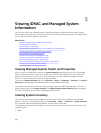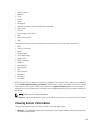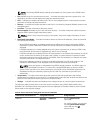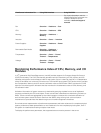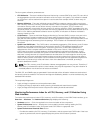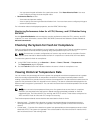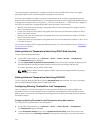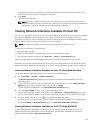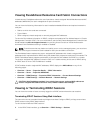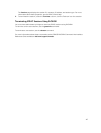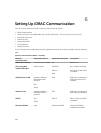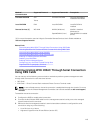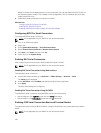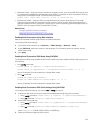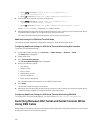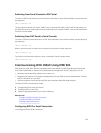Viewing FlexAddress Mezzanine Card Fabric Connections
In blade servers, FlexAddress allows the use of persistent, chassis-assigned World Wide Names and MAC
addresses (WWN/MAC) for each managed server port connection.
You can view the following information for each installed embedded Ethernet and optional mezzanine
card port:
• Fabrics to which the cards are connected.
• Type of fabric.
• Server-assigned, chassis-assigned, or remotely assigned MAC addresses.
To view the Flex Address information in iDRAC, configure and enable the Flex Address feature in Chassis
Management Controller (CMC). For more information, see the Dell Chassis Management Controller User
Guide available at dell.com/support/manuals. Any existing Virtual Console or Virtual Media session
terminates if the FlexAddress setting is enabled or disabled.
NOTE: To avoid errors that may lead to an inability to turn on the managed system, you must have
the correct type of mezzanine card installed for each port and fabric connection.
The FlexAddress feature replaces the server–assigned MAC addresses with chassis–assigned MAC
addresses and is implemented for iDRAC along with blade LOMs, mezzanine cards and I/O modules. The
iDRAC FlexAddress feature supports preservation of slot specific MAC address for iDRACs in a chassis.
The chassis–assigned MAC address is stored in CMC non–volatile memory and is sent to iDRAC during
an iDRAC boot or when CMC FlexAddress is enabled.
If CMC enables chassis–assigned MAC addresses, iDRAC displays the MAC address on any of the
following pages:
• Overview → Server → Properties Details → iDRAC Information.
• Overview → Server → Properties WWN/MAC.
• Overview → iDRAC Settings → Properties iDRAC Information → Current Network Settings.
• Overview → iDRAC Settings → Network Network → Network Settings.
CAUTION: With FlexAddress enabled, if you switch from a server–assigned MAC address to a
chassis–assigned MAC address and vice–versa, iDRAC IP address also changes.
Viewing or Terminating iDRAC Sessions
You can view the number of users currently logged in to iDRAC and terminate the user sessions.
Terminating iDRAC Sessions Using Web Interface
The users who do not have administrative privileges must have Configure iDRAC privilege to terminate
iDRAC sessions using iDRAC Web interface.
To view and terminate the iDRAC sessions:
1. In the iDRAC Web interface, go to Overview → iDRAC Settings → Sessions.
116