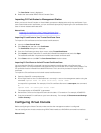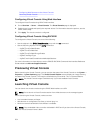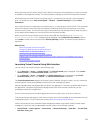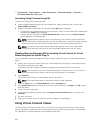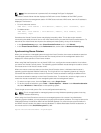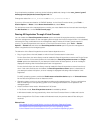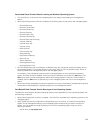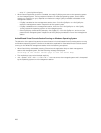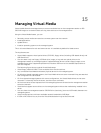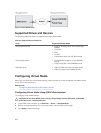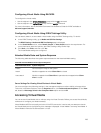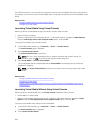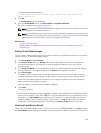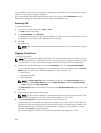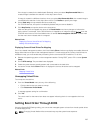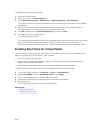15
Managing Virtual Media
Virtual media allows the managed server to access media devices on the management station or ISO
CD/DVD images on a network share as if they were devices on the managed server.
Using the Virtual Media feature, you can:
• Remotely access media connected to a remote system over the network
• Install applications
• Update drivers
• Install an operating system on the managed system
This is a licensed feature for rack and tower servers. It is available by default for blade servers.
The key features are:
• Virtual Media supports virtual optical drives (CD/DVD), floppy drives (including USB-based drives), and
USB flash drives.
• You can attach only one floppy, USB flash drive, image, or key and one optical drive on the
management station to a managed system. Supported floppy drives include a floppy image or one
available floppy drive. Supported optical drives include a maximum of one available optical drive or
one ISO image file.
The following figure shows a typical Virtual Media setup.
• Virtual floppy media of iDRAC is not accessible from virtual machines.
• Any connected Virtual Media emulates a physical device on the managed system.
• On Windows-based managed systems, the Virtual Media drives are auto-mounted if they are attached
and configured with a drive letter.
• On Linux-based managed systems with some configurations, the Virtual Media drives are not auto-
mounted. To manually mount the drives, use the mount command.
• All the virtual drive access requests from the managed system are directed to the management station
across the network.
• Virtual devices appear as two drives on the managed system without the media being installed in the
drives.
• You can share the management station CD/DVD drive (read only), but not a USB media, between two
managed systems.
• Virtual media requires a minimum available network bandwidth of 128 Kbps.
• If LOM or NIC failover occurs, then the Virtual Media session may be disconnected.
261