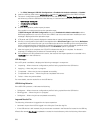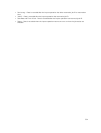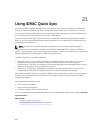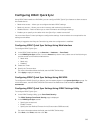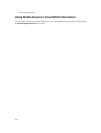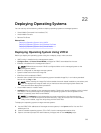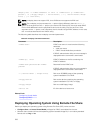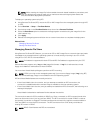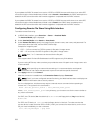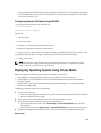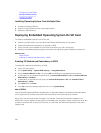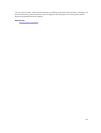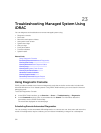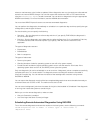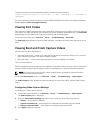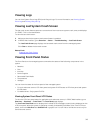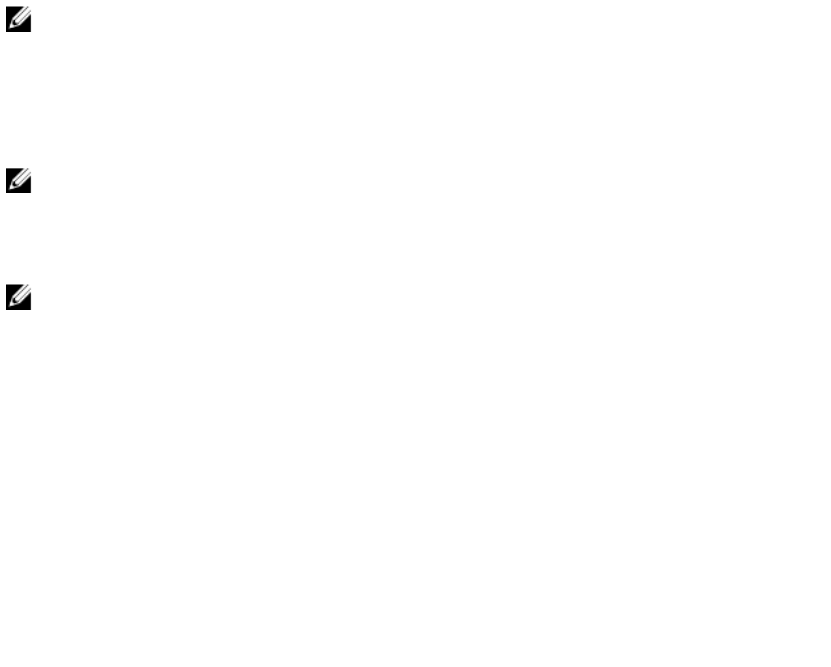
If you update the iDRAC firmware from version 1.30.30 to 1.50.50 firmware while there is an active RFS
connection and the Virtual Media Attach Mode is set to Attach or Auto Attach, the iDRAC attempts to re-
establish the RFS connection after the firmware upgrade is completed and the iDRAC reboots.
If you update the iDRAC firmware from version 1.30.30 to 1.50.50 firmware while there is an active RFS
connection and the Virtual Media Attach Mode is set to Detach, the iDRAC does not attempt to re-
establish the RFS connection after the firmware upgrade is completed and the iDRAC reboots.
Configuring Remote File Share Using Web Interface
To enable remote file sharing:
1. In iDRAC Web interface, go to Overview → Server → Attached Media.
The Attached Media page is displayed.
2. Under Attached Media, select Attach or Auto Attach.
3. Under Remote File Share, specify the image file path, domain name, user name, and password. For
information about the fields, see the iDRAC Online Help.
Example for image file path:
• CIFS — //<IP to connect for CIFS file system>/<file path>/<image name>
• NFS —< IP to connect for NFS file system>/<file path>/<image name>
NOTE: Both '/' or '\' characters can be used for the file path.
CIFS supports both IPv4 and IPv6 addresses but NFS supports only IPv4 address.
If you are using NFS share, make sure that you provide the exact <file path> and <image name> as it
is case-sensitive.
NOTE: While specifying the network share settings, it is recommended to avoid special
characters for user name and password or percent encode the special characters.
4. Click Apply and then click Connect.
After the connection is established, the Connection Status displays Connected.
NOTE: Even if you have configured remote file sharing, the Web interface does not display user
credential information due to security reasons.
For Linux distributions, this feature may require a manual mount command when operating at
runlevel init 3. The syntax for the command is:
mount /dev/OS_specific_device / user_defined_mount_point
where, user_defined_mount_point is any directory you choose to use for the mount similar to
any mount command.
For RHEL, the CD device (.iso virtual device) is /dev/scd0 and floppy device (.img virtual device)
is /dev/sdc.
For SLES, the CD device is /dev/sr0 and the floppy device is /dev/sdc. To make sure that the
correct device is used (for either SLES or RHEL), when you connect the virtual device, on the Linux
OS you must immediately run the command:
tail /var/log/messages | grep SCSI
308