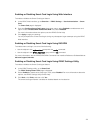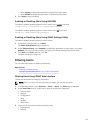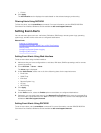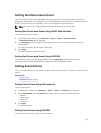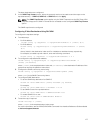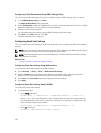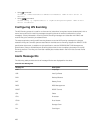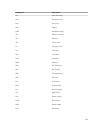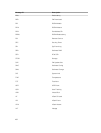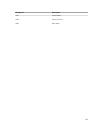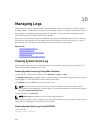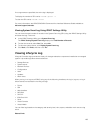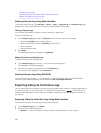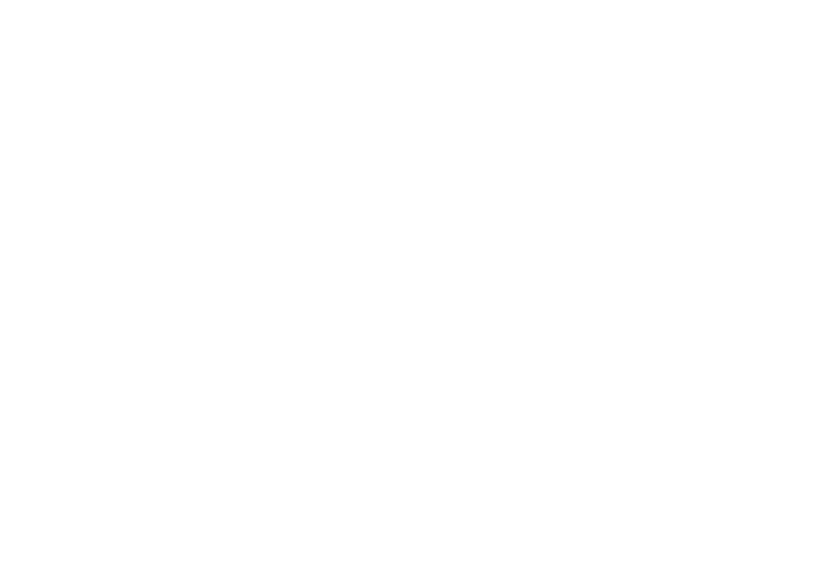
where [index] is the email destination index. 0 disables the email alert and 1 enables the alert.
The email destination index can be a value from 1 through 4. For example, to enable email with
index 4, enter the following command:
racadm set iDRAC.EmailAlert.Enable.4 1
2. To configure email settings:
• Using config command:
racadm config -g cfgEmailAlert -o cfgEmailAlertAddress -i 1 [email-
address]
where 1 is the email destination index and [email-address] is the destination email address
that receives the platform event alerts.
• Using set command:
racadm set iDRAC.EmailAlert.Address.1 [email-address]
where 1 is the email destination index and [email-address] is the destination email address
that receives the platform event alerts.
3. To configure a custom message:
• Using config command:
racadm config -g cfgEmailAlert -o cfgEmailAlertCustomMsg -i [index]
[custom-message]
where [index] is the email destination index and [custom-message] is the custom message.
• Using set command:
racadm set iDRAC.EmailAlert.CustomMsg.[index] [custom-message]
where [index] is the email destination index and[custom-message] is the custom message.
4. To test the configured email alert, if required:
racadm testemail -i [index]
where [index] is the email destination index to test.
For more information, see the iDRAC8 RACADM Command Line Interface Reference Guide available
at dell.com/support/manuals.
Configuring SMTP Email Server Address Settings
You must configure the SMTP server address for email alerts to be sent to specified destinations.
Configuring SMTP Email Server Address Settings Using iDRAC Web Interface
To configure the SMTP server address:
1. In iDRAC Web interface, go to Overview → Server → Alerts → SNMP and E-mail Settings.
2. Enter the valid IP address or fully qualified domain name (FQDN) of the SMTP server to be used in the
configuration.
3. Select the Enable Authentication option and then provide the user name and password (of a user
who has access to SMTP server).
4. Enter the SMTP port number.
For more information about the fields, see the iDRAC Online Help.
5. Click Apply.
The SMTP settings are configured.
Configuring SMTP Email Server Address Settings Using RACADM
To configure the SMTP email server, use one of the following:
179