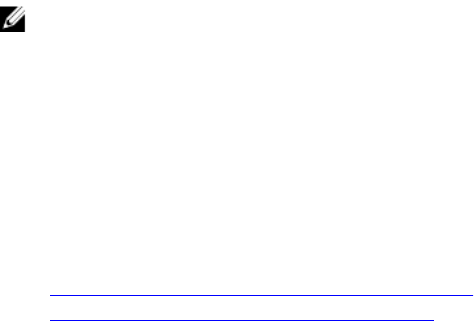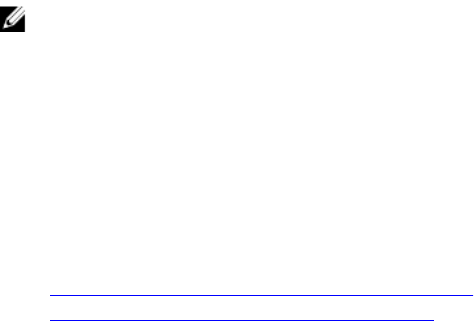
The report is generated in the standard ZIP format. The report contains information that is similar to the
information available in the DSET report such as:
• Hardware inventory for all components
• System, Lifecycle Controller, and component attributes
• Operating system and application information
• Active Lifecycle Controller logs (archived entries are not included)
• PCIe SSD logs
• Storage controller logs
After the report is generated, you can view the report. It contains a bunch of XML files and log files. The
report must be shared with tech support to troubleshoot the issue.
Each time the data collection is performed, an event is recorded in the Lifecycle Controller log. The event
includes information such as the interface used, the date and time of export, and iDRAC user name.
You can generate the OS Application and Logs report in two ways:
• Automatic — Using iDRAC Service Module that automatically invokes the OS Collector tool.
• Manual — By manually executing the OS Collector executable from the server OS. iDRAC exposes the
OS Collector executable to the server OS as a USB device with label DRACRW.
NOTE:
• OS Collector tool is not applicable for Dell Precision PR7910 systems.
• The OS log collection feature is not supported on CentOS operating system.
Before generating the health report, make sure:
• Lifecycle Controller is enabled.
• Collect System Inventory On Reboot (CSIOR) is enabled.
• You have Login and Server Control privileges.
Related Links
Generating Technical Support Report Automatically
Generating Technical Support Report Manually
Generating Technical Support Report Automatically
If iDRAC Service Module is installed and running, you can automatically generate the Tech Support
Report. The iDRAC Service Module invokes the appropriate OS collector file on the host operating
system, collects the data, and transfers to iDRAC. You can then save the report to the required location.
Generating Tech Support Report Automatically Using iDRAC Web Interface
To generate the Tech Support Report automatically:
1. In the iDRAC Web interface, go to Overview → Server → Troubleshooting → Tech Support Report.
The Tech Support Report page is displayed.
2. Select options for which you want to collect the data:
• Hardware
• OS and Application Data
318