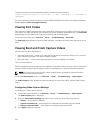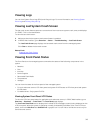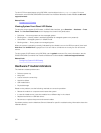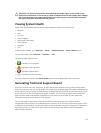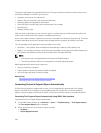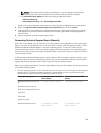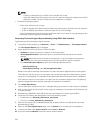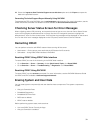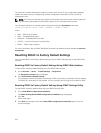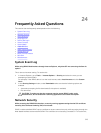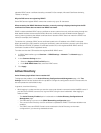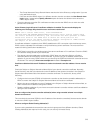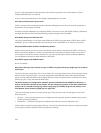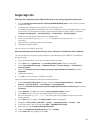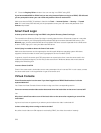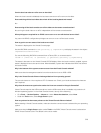The Lifecycle Controller Data option erases any content such as the LC Log, configuration database,
rollback firmware, factory as-shipped logs, and the configuration information from the FP SPI (or
management riser).
NOTE: The Lifecycle Controller log contains the information about the system erase request and
any information generated when the iDRAC restarts. Prior information does not exist.
You can delete individual or multiple system components using the SystemErase command:
racadm systemErase <BIOS | DIAG | DRVPACK | LCDATA | IDRAC >
where,
• BIOS — BIOS reset to default
• DIAG — Embedded Diagnostics
• DRVPACK— Embedded OS Driver Pack
• LCDATA — Clear the Lifecycle Controller Data
• IDRAC — iDRAC reset to default
For more information, see the iDRAC RACADM Command Line Reference Guide available at dell.com/
esmmanuals.
Resetting iDRAC to Factory Default Settings
You can reset iDRAC to the factory default settings using the iDRAC Settings utility or the iDRAC Web
interface.
Resetting iDRAC to Factory Default Settings Using iDRAC Web Interface
To reset iDRAC to factory default settings using the iDRAC Web interface:
1. Go to Overview → Server → Troubleshooting → Diagnostics.
The Diagnostics Console page is displayed.
2. Click Reset iDRAC to Default Settings.
The completion status is displayed in percentage. iDRAC reboots and is restored to factory defaults.
The iDRAC IP is reset and is not accessible. You can configure the IP using the front panel or BIOS.
Resetting iDRAC to Factory Default Settings Using iDRAC Settings Utility
To reset iDRAC to factory default values using the iDRAC Settings utility:
1. Go to Reset iDRAC configurations to defaults.
The iDRAC Settings Reset iDRAC configurations to defaults page is displayed.
2. Click Yes.
iDRAC reset starts.
3. Click Back and navigate to the same Reset iDRAC configurations to defaults page to view the
success message.
322