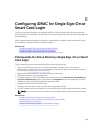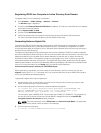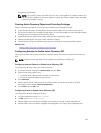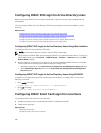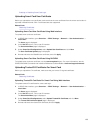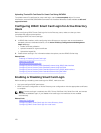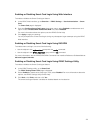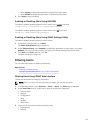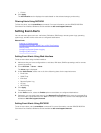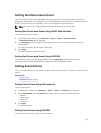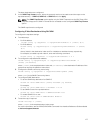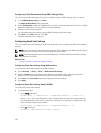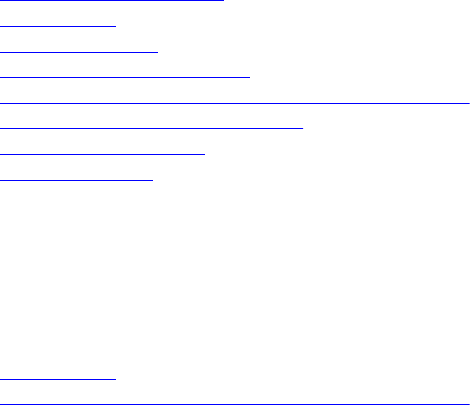
9
Configuring iDRAC to Send Alerts
You can set alerts and actions for certain events that occur on the managed system. An event occurs
when the status of a system component is greater than the pre-defined condition. If an event matches an
event filter and you have configured this filter to generate an alert (e-mail, SNMP trap, IPMI alert, remote
system logs, or WS events), then an alert is sent to one or more configured destinations. If the same event
filter is also configured to perform an action (such as reboot, power cycle, or power off the system), the
action is performed. You can set only one action for each event.
To configure iDRAC to send alerts:
1. Enable alerts.
2. Optionally, you can filter the alerts based on category or severity.
3. Configure the e-mail alert, IPMI alert, SNMP trap, remote system log, operating system log, and/or
WS-event settings.
4. Enable event alerts and actions such as:
• Send an email alert, IPMI alert, SNMP traps, remote system logs, operating system log, or WS
events to configured destinations.
• Perform a reboot, power off, or power cycle the managed system.
Related Links
Enabling or Disabling Alerts
Filtering Alerts
Setting Event Alerts
Setting Alert Recurrence Event
Configuring Email Alert, SNMP Trap, or IPMI Trap Settings
Configuring Remote System Logging
Configuring WS Eventing
Alerts Message IDs
Enabling or Disabling Alerts
For sending an alert to configured destinations or to perform an event action, you must enable the global
alerting option. This property overrides individual alerting or event actions that is set.
Related Links
Filtering Alerts
Configuring Email Alert, SNMP Trap, or IPMI Trap Settings
Enabling or Disabling Alerts Using Web Interface
To enable or disable generating alerts:
1. In iDRAC Web interface, go to Overview → Server → Alerts. The Alerts page is displayed.
2. Under Alerts section:
172