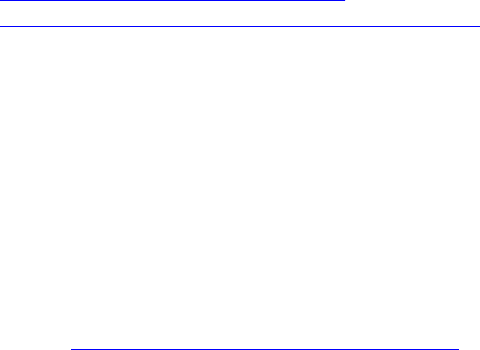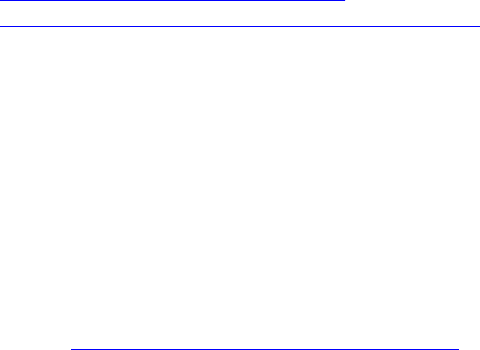
For more information on the displayed properties and to use the filter options, see iDRAC Online Help.
Monitoring Storage Device Using RACADM
To view the storage device information, use the raid or storage subcommand. For more information, see
the iDRAC RACADM Command Line Reference Guideavailable at dell.com/support/manuals.
Monitoring Backplane Using iDRAC Settings Utility
In the iDRAC Settings utility, go to System Summary. The iDRAC Settings.System Summary page is
displayed. The Backplane Inventory section displays the backplane information. For information about
the fields, see the iDRAC Settings Utility Online Help.
Viewing Storage Device Topology
You can view the hierarchical physical containment view of the key storage components, that is, a list of
controllers, enclosures connected to the controller and a link to the physical disk contained in each
enclosure. The physical disks attached directly to the controller are also displayed.
To view the storage device topology, go to Overview → Storage → Topology. The Topology page
displays the hierarchical representation of the storage components in the system.
Click the links to view the respective component details.
Managing Physical Disks
You can perform the following for physical disks:
• View physical disk properties
• Assign or unassign physical disk as a global hotspare
• Convert to RAID capable disk (supported only in RACADM and is a staged operation)
• Convert to non-RAID disk (supported only in RACADM and is a staged operation)
• Blink or unblink the LED
Related Links
Inventory and Monitoring Storage Devices
Assigning or Unassigning Physical Disk as Global Hot spare
Assigning or Unassigning Physical Disk as Global Hot spare
A global hot spare is an unused backup disk that is part of the disk group. Hot spares remain in standby
mode. When a physical disk that is used in a virtual disk fails, the assigned hot spare is activated to replace
the failed physical disk without interrupting the system or requiring your intervention. When a hot spare is
activated, it rebuilds the data for all redundant virtual disks that were using the failed physical disk.
You can change the hot spare assignment by unassigning a disk and choosing another disk as needed.
You can also assign more than one physical disk as a global hot spare.
Global hot spares must be assigned and unassigned manually. They are not assigned to specific virtual
disks. If you want to assign a hot spare to a virtual disk (it replaces any physical disk that fails in the virtual
disk), then see Assigning or Unassigning Dedicated Hot Spares.
219