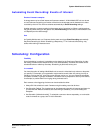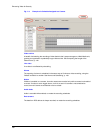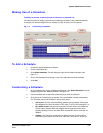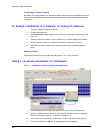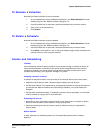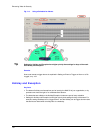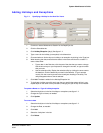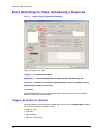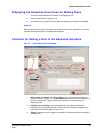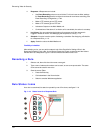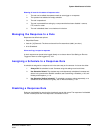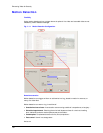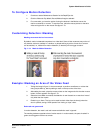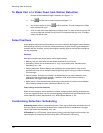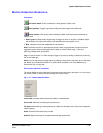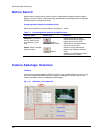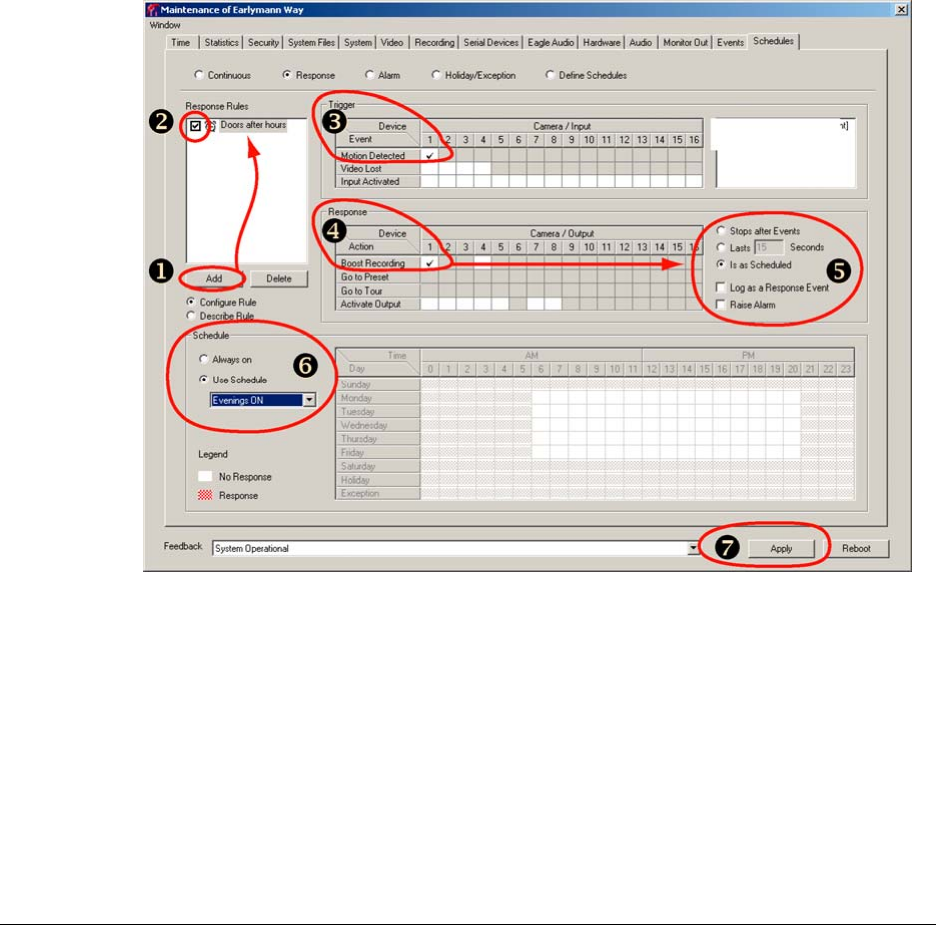
System Administrator’s Guide
Document K14392V1 Rev A 113
07/07
Displaying the Response Panel Used for Making Rules
1. Continue or start a Maintenance Session for the Rapid Eye site.
2. Click the Schedules tab. See figure
7–8.
3. Click Response. The panel for making rules and customizing a response is displayed.
Authority
Setting and customizing rules can be performed by the Multi SA in your organization, or by other
operators who have the right to run a
Maintenance Session.
Checklist for Setting a Rule in the Response Schedule
Fig. 7–9. Customizing a Rule: Visual Steps.
1. Rule creation or selection. Click Add or Select a rule from the list in the Response
Rules box. See #1 in figure 7–9. The Describe Rule command shows text, stating all of
the rule's components—trigger, response and schedule. You have the option of
Renaming a Rule.
2. Enabling a rule for editing. To edit and customize a rule, start by selecting the
checkbox next to the name of the rule. The icon next to the checkbox changes as you
customize a rule. See
Rule Status: Icons, p. 114.
3. Trigger. Customize the rule’s trigger(s), as needed, by clicking cells that are available in
the Event rows.