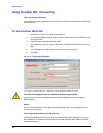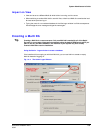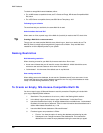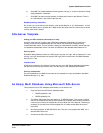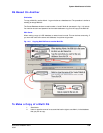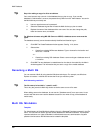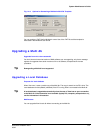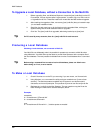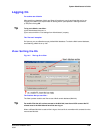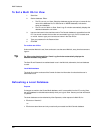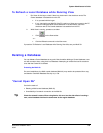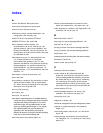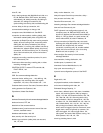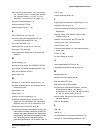Multi Database
242
To Upgrade a Local Database, without a Connection to the Multi Db
1. Before upgrading View, use Windows Explorer to locate the [user].mdb file(s) on the PC.
For example, if a user account called “night operator” is used to log on to View, look for
a “nightwatch.mdb” file. These files need to be moved after the Multi software upgrade.
2. After installing the upgrade to View, move every [user].mdb file (that you located in step
1) to the latest installation folder.
3. Start View. As each user logs on for the first time to the upgraded View, a dialog box
appears stating that the local database needs an upgrade.
4. Click Yes. The [user].mdb file is upgraded, after being backed up to [user].bak.
Tip
On PCs used by many accounts, there is a [user].mdb file for each account.
Producing a Local Database
Obtaining a local database, not connected to Multi db
Your Multi SA can deliberately make it impossible for operators to connect to a Multi db when
using MinAdmin. Your Multi SA may then elect to provide View Operators with a computer file of
the local database. The next procedure indicates how to make a local database from a command
line.
Tip
Before using a command line to create a local multi database, please run Admin once
before doing so. If not, an error results.
To Make a Local Database
1. Check if View has run on the PC you are using; if you are unsure, run View and exit.
2. Using Windows, run a command line utility and type: remadmin.exe “[name of user
account]”. The double-quotes are needed only for spaces or non-alpha-numeric
characters, such as an apostrophe. This produces a [name of user account].mdb file.
3. Distribute the *.mdb file to the View Operator. The user needs to copy the file to the
folder holding the View.exe file. See the examples, below.
Examples
acceptable
d:> remadmin.exe “O’Donnell #4”
d:> remadmin.exe ODonnell4
error
d:> remadmin.exe O’Donnell #4 // double-quotes are needed.