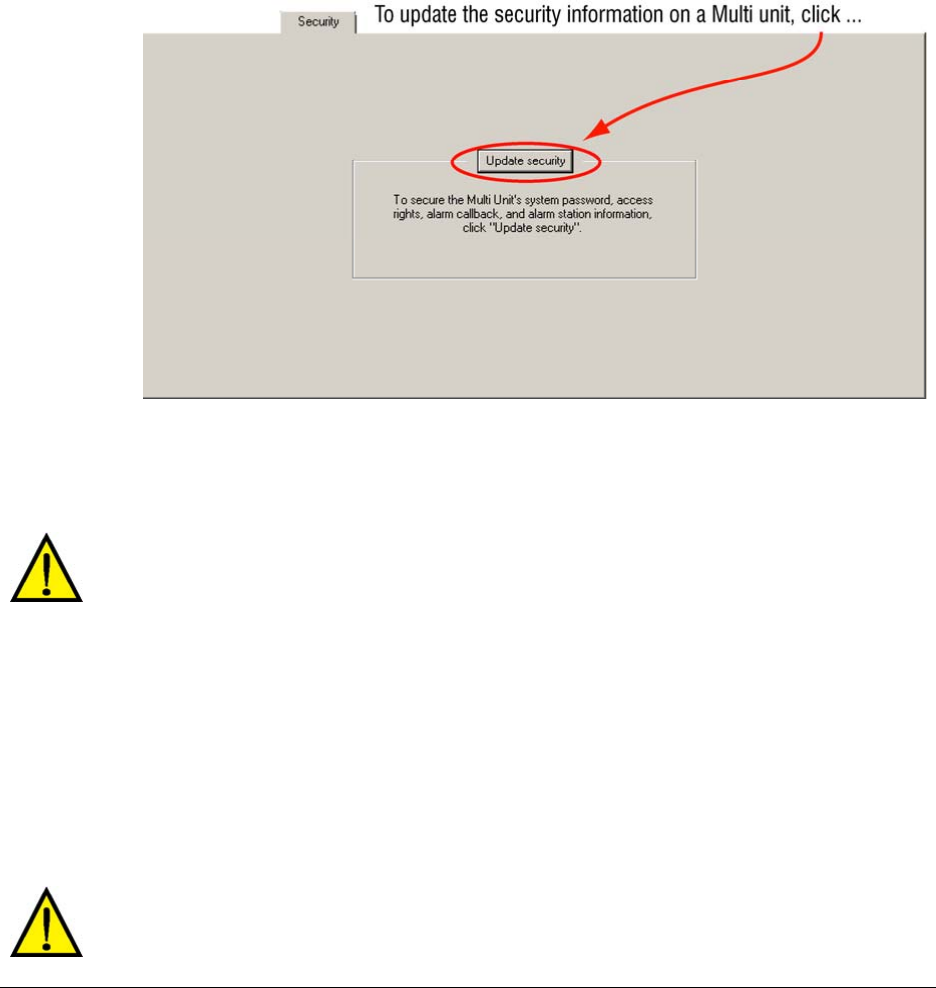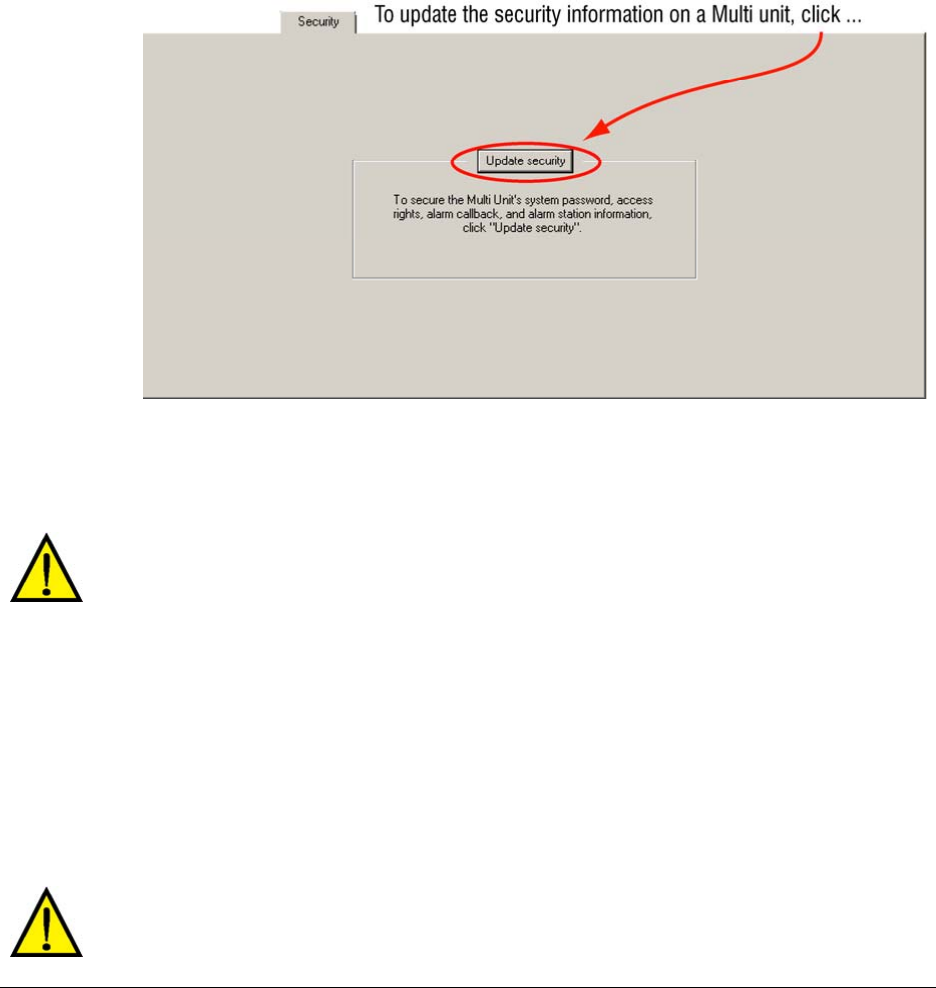
System Administrator’s Guide
Document K14392V1 Rev A 167
07/07
Road Map to Setting the System Password
Setting (or changing) the system password requires four procedures:
• Use Admin to set a system password in the Multi Central database.
• Use View to run a
Maintenance Session to a Multi-Media unit and click Update security on the
Security tab. This copies the system password to the unit. See figure
10–3, below. Repeat this
for each unit.
• The password is copied to the local database of View operators as they log on, when they are
connected to the Multi Central database. On systems in session 24/7, or for operators who run
View on standalone PCs, communicate that a system password has been added, so that View
operators can refresh their local database. See
Refreshing a Local Database, p. 244.
Fig. 10–3. Securing a Unit.
After setting the system password...
Even Multi technical support cannot access Multi-Media units from a LAN once your system
password has been changed.
Do not use multiple Multi databases.
Using multiple Multi Dbs with different system passwords on the same Multi system is confusing
and prone to operator error. A forgotten system password can prevent access to a unit even by
Multi technical support. Please manage your Multi system password with care. For Admin’s report
on the status of your system password, see
Status Report, p. 169.
Always update security on all units
When the system password is changed, perform a
Maintenance Session to update the security on
each of the units in your Rapid Eye system. This prevents confusion and access problems. For
example: when
Touring Many Sites, the sites with a system password that differs from the current
system password will be skipped over.
Do not leave older system passwords on some of the Rapid Eye sites in your CCTV system.