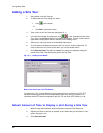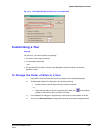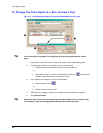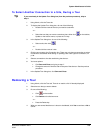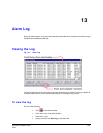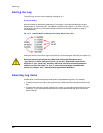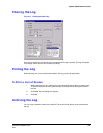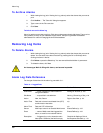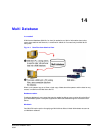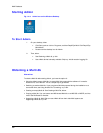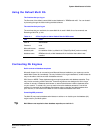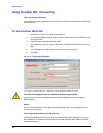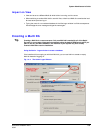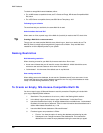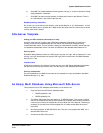Alarm Log
230
To Archive Alarms
1. While viewing the log (as in Viewing the Log, above), select the alarms that you want to
print.
2. Click Archive… . The “Save As” dialog box appears.
3. Type a name in the File name box.
4. Click Save.
Technical note on the Alarm log
Alarm log entries accumulate over time. Each alarm takes approximately 530 bytes. There can be
many entries; as many as your database engine allows. See your organization’s database
administrator for rules on managing the size of the database.
Removing Log Items
To Delete Alarms
1. While viewing the log (as in Viewing the Log, above), select the alarms that you want to
delete. You can select more than one alarm by pressing the Ctrl or Shift keys while
clicking on alarms in the list.
2. Click Delete or press the Delete key. You are warned that the deletion is permanent.
3. To delete the items, click Yes.
An Access-type Multi db filling with alarms, can become inoperable.
Alarm Log Data Reference
For the type of data found in the alarm log, see table 13–1.
Table 13–1 Logged Data
Column Value Section Reference
User Name … of user logged on to alarm station or
using alarm session
Adding an Account, p. 155
Site Name … as specified in site definition Naming / Renaming a Site, p. 24
Action New, Ack, Rearm
Right to Use View, p. 181
Action Time Date and universal coordinated time (UTC)
at which action was taken
n/a
Alarm Time Date and UTC of the alarm n/a
Sensor Multi input name for an
Outside World event Events Defined, p. 187
Event … name of Multi event that triggered the
alarm, or event from a customer-device
Events Defined, p. 187
Description … if triggered by a rule, shows the rule's
description. Otherwise, the field is empty.
Checklist for Setting a Rule in
the Response Schedule, p. 113