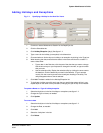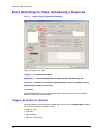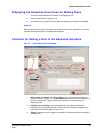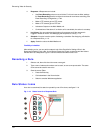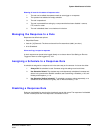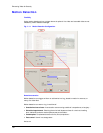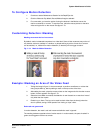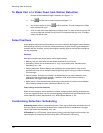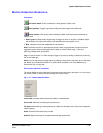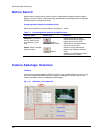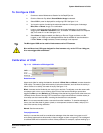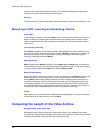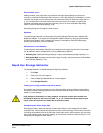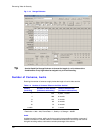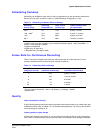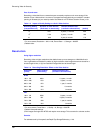System Administrator’s Guide
Document K14392V1 Rev A 119
07/07
Motion Detection Reference
Commands
Edit motion mask. Click it to enable the “show gridlines” button, next.
Show gridlines. Toggles a grid that overlays the video image on the Video tab.
Motion preview. Click to see motion detected by Multi. Colored pixels are produced as
objects move.
• Red or green. Indicate motion high enough to trigger an alarm or log entry, if enabled. Adjust
the sensitivity until motion that needs to be reported shows up as green or red.
• Blue. Indicates motion that is detected but not reported.
Hold. The amount of time (in seconds) that motion events are ignored after a motion event has
triggered a report. Value is displayed when the slider is clicked. Value range: 1 (Short) to
60 (Long). Default value: 30 seconds.
Log. You can set motion in a video image to trigger a log entry by adding a checkmark to the Log
box on the Video tab.
Alarm. You can set motion to trigger alarms by adding a checkmark to the Alarm box on the Video
tab. Motion is an
Outside World event. For other events, see table 10–5: Event Reference, by
Source and Tab, on page 190.
Extra motion detection commands
The motion detection menu offers extra commands along with a few of the above. To view it, place
the mouse pointer on the tab’s video and right-click on the mouse.
Fig. 7–13. Motion Detection Menu.
Invert mask. Unmasks masked areas and masks unmasked areas.
Clear mask. Removes all masking from picture area.
Fill mask. Adds masking to entire picture area. Useful as a first step, when most of the image area
needs masking.
Undo. Cancels the last click that you made.
Undo All. Returns the mask to its state before edits were performed.