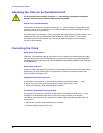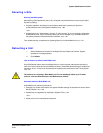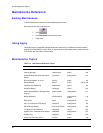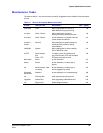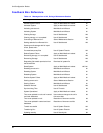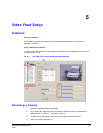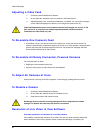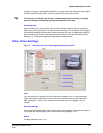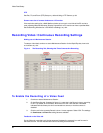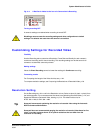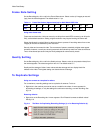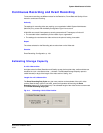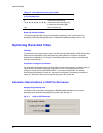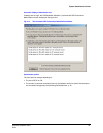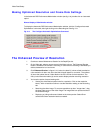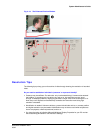Video Feed Setup
68
PTZ
See
Pan, Tilt, and Zoom (PTZ) Setup on p. 85 and Using a PTZ Camera, p. 88.
Screen area: size of camera windows on a PC monitor
If the resolution settings for a Multi-Media unit take-up too much or too little of the PC monitor's
area, adjusting Microsoft Windows’ Display Properties for a PC monitor can have a positive effect.
See Customizing Windows for a PC Monitor’s Settings, on p. 82.
Recording Video: Continuous Recording Settings
Making use of a Maintenance Session
To setup a video feed, continue or start a
Maintenance Session for the Rapid Eye site; how to do
so is shown on p.
53.
Fig. 5–3. The Recording Tab, Showing that Three Cameras Are Recording.
To Enable the Recording of a Video Feed
1. Continue or start a Maintenance Session.
2. On the Recording tab, illustrated in figure
5–3, note that in the Record column, recording
is "OFF" by default, for all cameras, when the unit is new. Cells that are unavailable
indicate that that camera port is not connected to a camera, or that the camera is
disabled.
3. Click the cell in the camera's Record column. A menu appears. Select "ON". The settings
for Continuous and
Event Recording become available.
Feedback on the Video tab
On the Video tab, note that a red dot has appeared, between the camera's icon and its name in
the Name column. The dot means that the unit is recording that video feed.