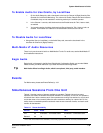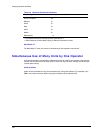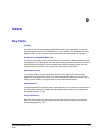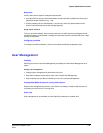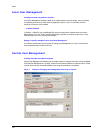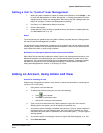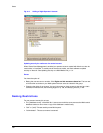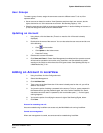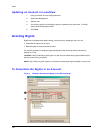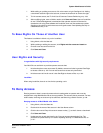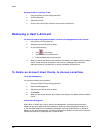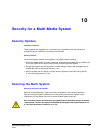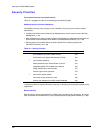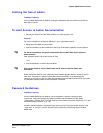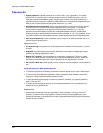System Administrator’s Guide
Document K14392V1 Rev A 157
07/07
User Groups
To create a group of users, assign the same user-account to different users. To do so, View
operators either:
• Use an account on based on another. View Operators each have their own account, but the
rights, sites and so on, of the accounts are common. See
Granting Rights, p. 158.
• Share the same account. Add an account as explained earlier, in section Adding an Account on
p.
155; then assign the same account to different staff.
Updating an Account
1. Using Admin, click the Users tab. (There is no need to click it if the tab is already
displayed.)
2. Double-click the name of the account. You can also select the user account and do one
of the following:
• Click
on the toolbar.
• Click Update on the Actions menu.
• Press the F12 key.
3. Edit the user account information.
4. Click Save and Close. If Central User Management is enabled and the operator account
will be used to operate the unit onsite, using LocalView, use View software to update
security on the unit(s) to which the account will grant access. See
Updating Security on
a Multi-Media Unit, p.
131.
Adding an Account in LocalView
1. Using LocalView, click the Configuration tab.
2. Select User Management.
3. Click Add New User.
4. Type a name in the User Name box. If the name is already used on the unit, you will be
asked to use another.
5. You have the option of adding a password to the account. To do so, type a password in
the Password box; type the password again, but in the Confirm Password box. Some
characters cannot be used in a password, such as a double-quote ( “ ). If one is typed,
nothing happens.
6. You have the option of modifying the account’s rights. See
Granting Rights, below.
7. Click Save.
Account for accessing one unit
Accounts created using LocalView can access only the Multi-Media unit running LocalView.
Central user management
When user management is central, accounts cannot be created using LocalView.