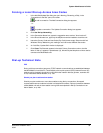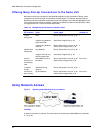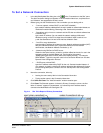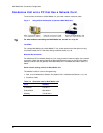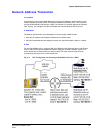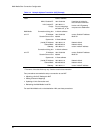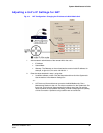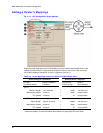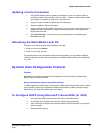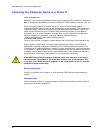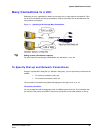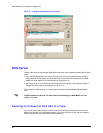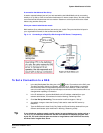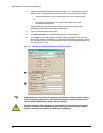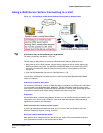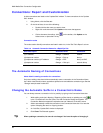System Administrator’s Guide
Document K14392V1 Rev A 41
07/07
Updating a Unit's Connection
1. Using Admin software, add (or update) a connection to a site. You have the option of
renaming the suffix in the connection name to “WAN”, “Internet” or other useful reminder
of what type of connection is being set up. See figure 3–10.
2. Assign the router’s outside IP address to the IP Address box.
3. Enable Use Network Address Translation.
4. Assign a value to the NAT Sessions Source Port. In figure
3–10, for example, the value of
Sessions has been changed from 10,000 (the default) to 49,200. A value greater than
65,533 cannot be used.
5. Click Save and Close. To access the unit using View software, see
Refreshing the
Multi-Media Local Db.
Refreshing the Multi-Media Local Db
Operators connected to the Multi Central database can either:
• If View is running, click Refresh.
• If View is not running, run View.
For operators that are not connected to the Multi Central database, your organization's Multi SA
needs to supply each of them with an updated Local database. See
Producing a Local Database,
on p.
242.
Dynamic Host Configuration Protocol
Flexibility
Multi-Media units support the Dynamic Host Configuration Protocol (DHCP). By default, Multi-
Media units are not clients of DHCP.
Network administrator needs for using DHCP with DNS
The DNS registration of DHCP leases is made with the DNS specified by the DHCP server, network
card properties. Contact your organization's Network administrator to obtain the proper primary
DNS entry for your local client if the name is not resolved.
To Configure DHCP Using Microsoft’s Server2000 (or 2003)
1. Using the DHCP MMC, open the local DHCP Server Properties window.
2. On the DNS (Dynamic Network Service) tab, select Always update DNS.
3. Add a checkmark to the box next to Enable updates for DNS clients that do not support
dynamic update.
4. Restart the DHCP service.