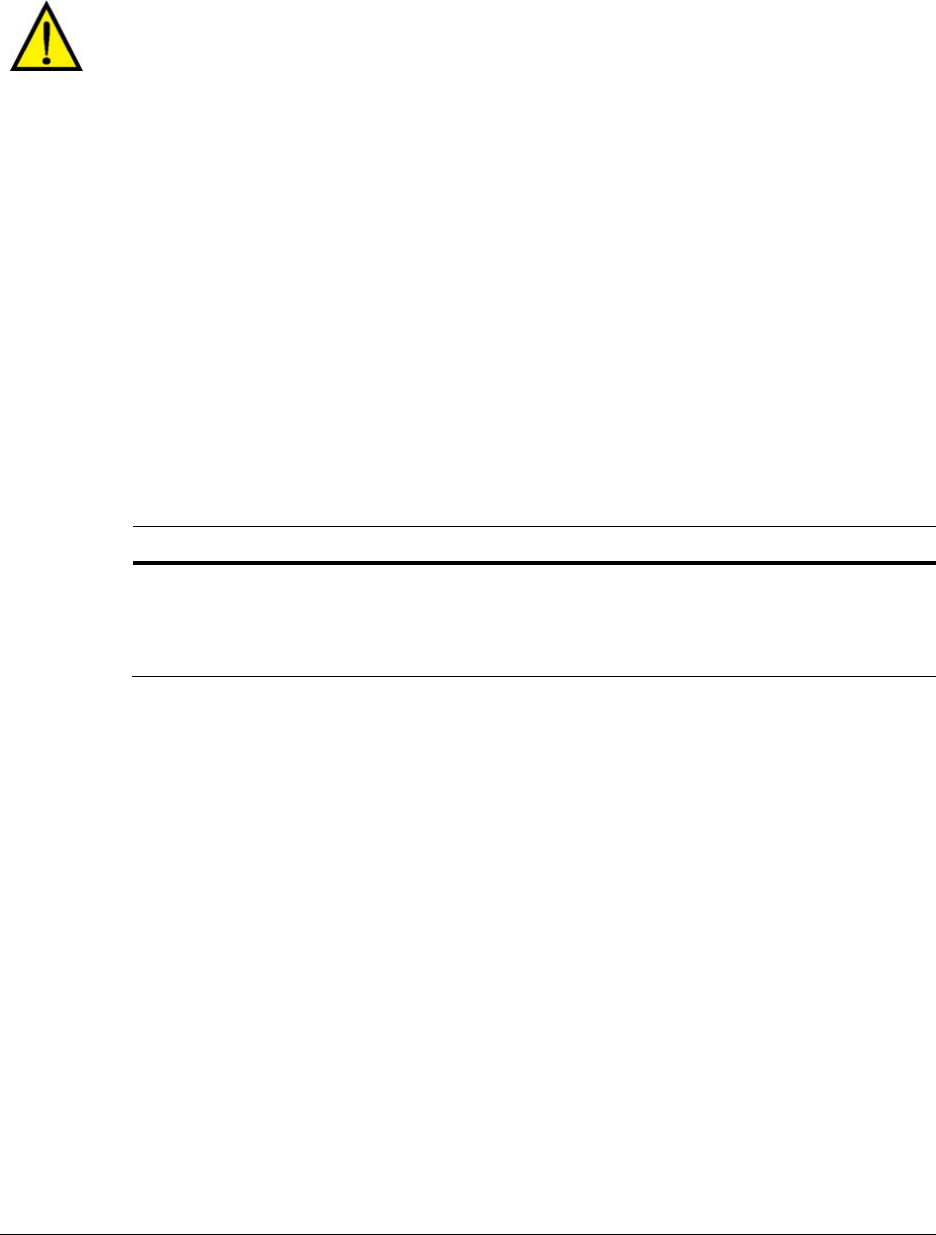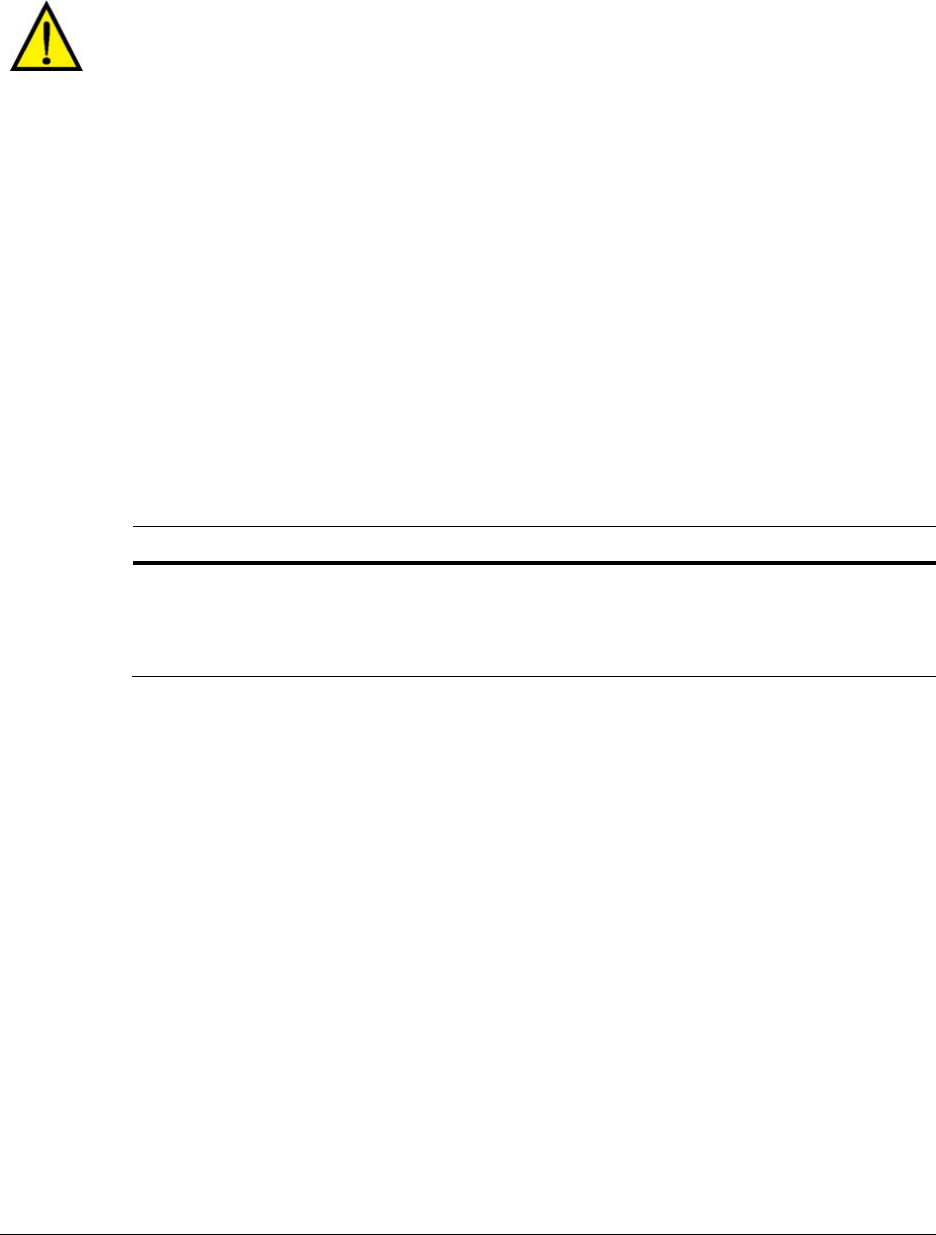
System Administrator’s Guide
Document K14392V1 Rev A 57
07/07
Time zone
Your Multi SA needs to indicate in which time zone each Multi-Media unit is installed. Make this
setting whether a Multi-Media unit’s clock is set manually or automatically.
The Time Zone of a unit is crucial for correctly reporting on the video of events.
To Indicate the Time Zone of a Multi-Media Unit
1. Using View, select a unit whose time zone needs to be set.
2. Start a
Maintenance Session.
3. Click the Time tab. See figure
4–2.
4. If the zone indicated in the Time Zone box is incorrect, click the arrow in the box. A list of
all time zones appears.
5. Scroll the list as needed to find a match for the time zone in which the unit is installed. The
time zone is set right away; there is no need to reboot the unit.
Tip
The time zone is set on a unit-by-unit basis. Repeat this procedure for every unit in your
system.
Table 4–1 Effect of Time Zone Setting on Display and Clips
Operator’s PC* Unit’s Time Zone
†
Time Shown
‡
: Sessions & Clips
showing: 4 PM
Eastern Time
Eastern Time
UTC – 05:00
show unit’s time and recorded video
as 4 PM
showing: 4 PM
Eastern Time
Pacific Time
UTC – 08:00
show unit’s time and recorded video
as 1 PM
* To set the time zone on an operator’s PC, use the Control Panel in Microsoft Windows. See also
the Rapid Eye View Software Operator Guide: Selecting a Time Reference.
† Set using View, while running a
Maintenance Session.
‡ Display can be changed for a session’s duration to LTZ (the local time zone set on your PC),
RTZ (a camera’s remote time zone) or to UTC (universal time zone). See the
Rapid Eye View
Software Operator Guide.
Conflicting Time Zones
A Multi-Media unit’s time zone can be changed without the knowledge of a View operator. It can
be done at the unit, using LocalView, or through another Multi-Media database (Multi db). The
View operator’s next attempt to access the site is interrupted by a message, shown in figure
4–3.
The message also appears for areas within a time zone that have different rules for daylight
savings time. For example: “Indiana (East)” in the Eastern time zone (GMT-5:00) differs from
“Eastern Time (US Canada)”, also GMT-5:00. To respond to a notification of conflicting time
zones, select the time zone that indicates where the Multi-Media unit is installed and then click OK.