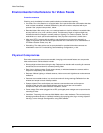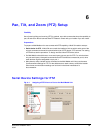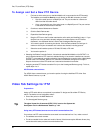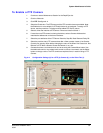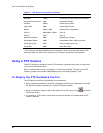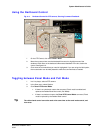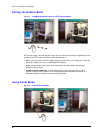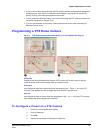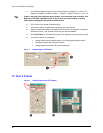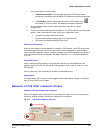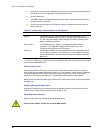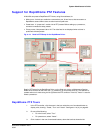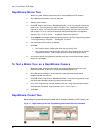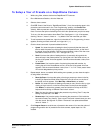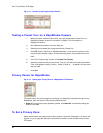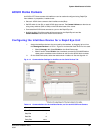Pan, Tilt, and Zoom (PTZ) Setup
92
5. In the Preset Programming area, click the arrow button; see figure
6–7, below. A list
appears; by default, it contains “Preset 1”, “Preset 2”, “Preset 3” and so on; in all: 127.
Tip
Preset 1 may have been already set by an installer, to be used after close of session. See
Behavior of PTZ After a Session Closes, p. 93. Consult your site’s installer or security
officer before changing the first preset of a PTZ camera.
6. Click an item in the Preset Programming list.
7. You have the option of renaming the preset by typing into the box.
8. Set the camera's pan position, tilt angle and zoom amount, as explained in
Using the
Dartboard Control, p.
89. Continuous panning can also be selected.
9. Click Save Preset. The camera's pan position, tilt angle and zoom amount are saved.
10. You have the option of immediately:
• Setting another preset. Repeat steps 4 to 9, using another preset in step 6.
• Testing the preset. See the next procedure.
• Setting presets for another PTZ camera at that site.
Fig. 6–7. Programming a PTZ Preset.
To Te st a Pr e se t
Fig. 6–8. Testing Presets on a PTZ Camera.