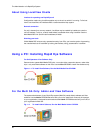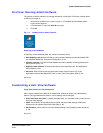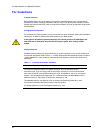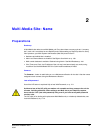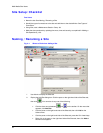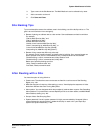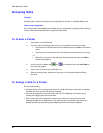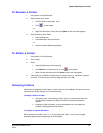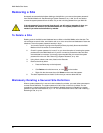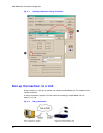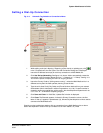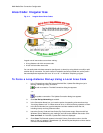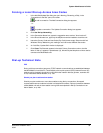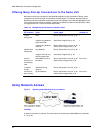System Administrator’s Guide
Document K14392V1 Rev A 27
07/07
To R en a me a Fo ld er
1. Using Admin, click the Sites tab.
2. Select a folder; then, either:
• Click the folder’s name again, once.
• Click , on the toolbar
- or -
• Right-click the folder’s name; then click Update on the menu that appears.
3. Save the folder’s name. Either:
• Press the Enter key
• Click elsewhere in the View window
- or -
• Switch to another Windows application.
To Delete a Folder
1. Using Admin, click the Sites tab.
2. Click a folder.
3. Either:
• Press the Delete key on the keyboard,
• Click Delete on the Actions menu, or click on the toolbar.
• Right-click the site name; then click Delete on the menu that appears.
4. If the folder you are deleting contains a site or a folder and so on, the folder’s contents
are listed. To confirm that you want to delete the folder, click Yes.
Grouping Folders
Folders can be assigned to other folders or back to the root of the database. The same name can
be used for two folders that are not in the same branch.
To assign a folder to a folder
• Using the mouse, click and drag a folder; drop it on another folder. When the
mouse button is released, the folder into which the folder was dropped is
opened.
• Assigning a folder to another, or the to the database root, also assigns its
contents, including sites and sub-folders.
To collapse or expand sub-folders
Either double-click a folder or click + or - on the folder’s left. These + and - act as a toggle:
alternately expanding and collapsing a set of sub-folders.