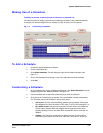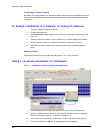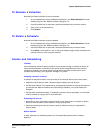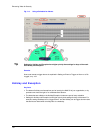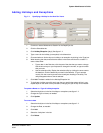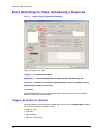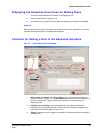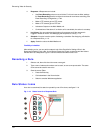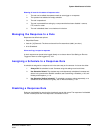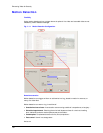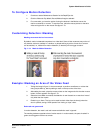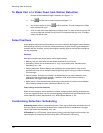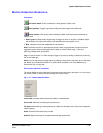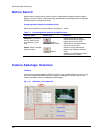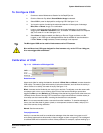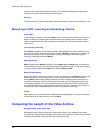System Administrator’s Guide
Document K14392V1 Rev A 115
07/07
Meaning of icons for the status of response rules
1. The rule can be edited; the operator needs to set a trigger or a response.
2. The operator has selected an empty schedule.
3. The rule is operational.
4. The rule is prevented from acting by a component that has been disabled—camera,
PTZ, motion or other.
5. The rule is disabled; there is no checkmark in the box.
Managing the Response to a Rule
Response rules offer these options:
• Stops After Events.
• Lasts for [15] Seconds. The time can be set from five seconds to 3,600 (one hour).
• Is As Scheduled.
Alarm and Log: to report a response
A rule’s response can be set to be logged silently or to raise an alarm. See Setting an Event to
Trigger an Alarm or to Be Logged on p.
187.
Assigning a Schedule to a Response Rule
A schedule is assigned to a response rule in the same way as for cameras. A rule can be either:
1. Always ON. No schedule is used. Cameras using this setting record at all times.
2. Use Schedule: Default. The simplest way to simultaneously schedule all cameras and
alarms is to customize the "Default" schedule; see
Customizing a Schedule, p.107, and
Holiday and Exception, p. 110.
3. Use Schedule: [defined schedule]. To schedule a camera or alarms separately, or to
schedule a set of cameras as a group, see
To Add a Schedule, p. 107.
Disabling a Response Rule
Rules can be disabled by removing the checkmark next to their name. The response of a disabled
rule will not take place even if the response is scheduled to occur.