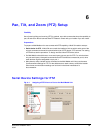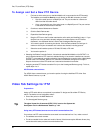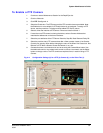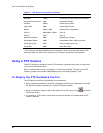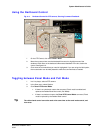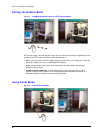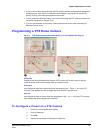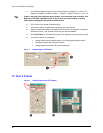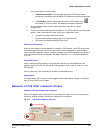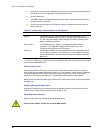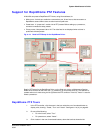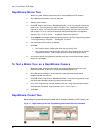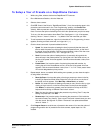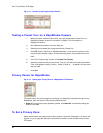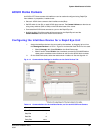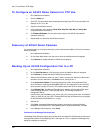System Administrator’s Guide
Document K14392V1 Rev A 93
07/07
1. You have the option of running either:
• A
Maintenance Session. Click the Video tab, select a PTZ camera whose
presets are to be tested, and click PTZ; the PTZ dartboard controller is displayed.
• A Live Session. select or add a video stream from a PTZ camera. Click
,
the "Enable PTZ Control" button. The dartboard controller is displayed.
2. On the dartboard control, leave or set the drop-down arrow box to “Preset”.
See figure 6–8.
3. Click the numbered buttons above the Preset box. The PTZ camera moves to the preset
position. If the camera does not move, check your configuration. Either:
• A preset has not been set for that number.
• The preset duplicates the settings of the one used previously.
• The camera is indicated as being PTZ but is not.
PTZ and motion detection
When an alarm based on motion detection is enabled on a PTZ camera, use of PTZ functions will
most likely trigger that alarm. You can limit the number of alarms triggered by using the Delay
slider in the motion detection controls. The alarm schedule can also be changed to stop alarms at
certain times when PTZ use is anticipated. See
Motion Detection, on p. 116 and Events Defined,
on p. 187.
Ultrak KD6i domes
auto-iris. Before an aperture setting can be changed manually on an Ultrak KD6i dome, the
operator needs to turn OFF the auto-aperture. Auto-aperture is also known as “auto-iris” on the
PTZ controller.
return to auto-focus. This command has no effect on Ultrak KD6i domes.
Kalatel domes
On Kalatel domes, the iris controls in View toggles coarse brighter/darker settings, not a gradual
open or close. Auto-iris has no effect.
Behavior of PTZ After a Session Closes
Position of PTZ camera after close of session
When a Live Session ends, a security officer may need a PTZ camera to return to a set direction
and zoom, while the camera is not being monitored by a View operator.
Fig. 6–9. PTZ Camera: Behavior after Use.