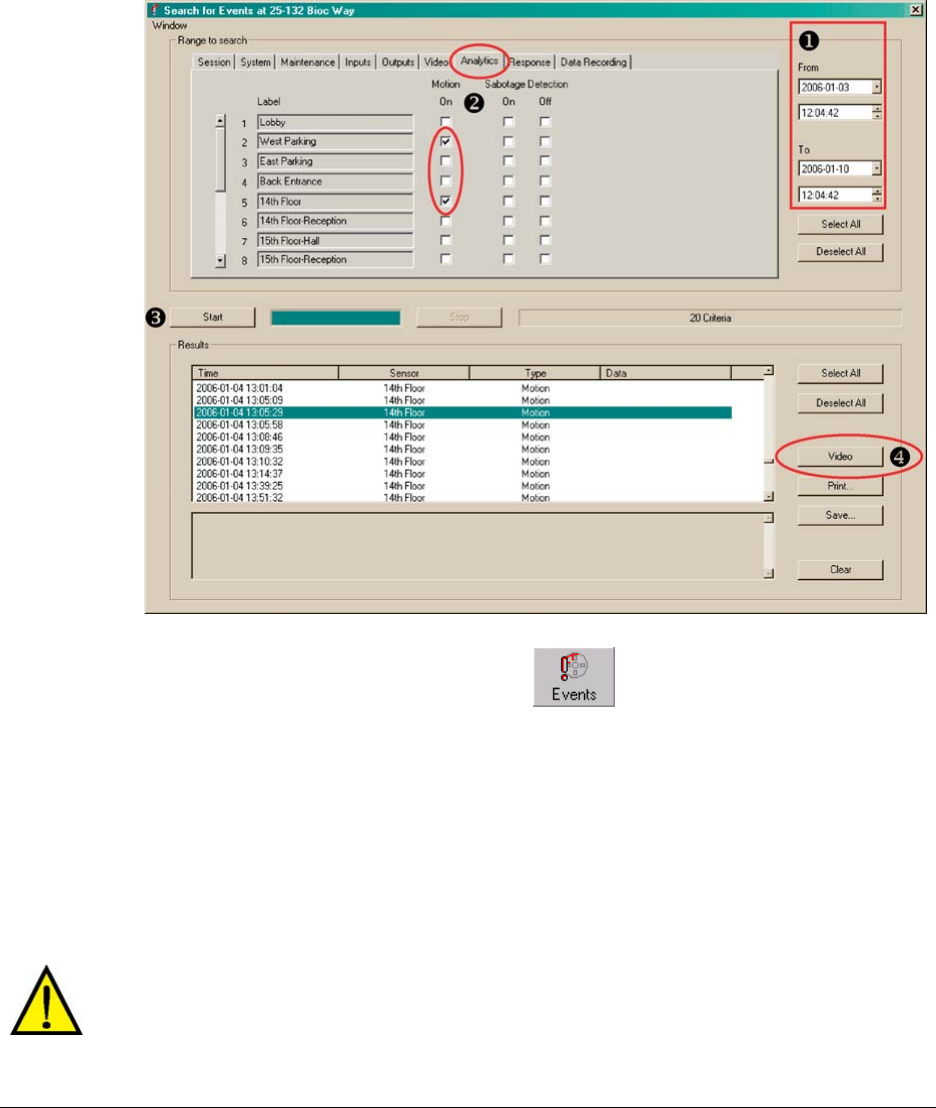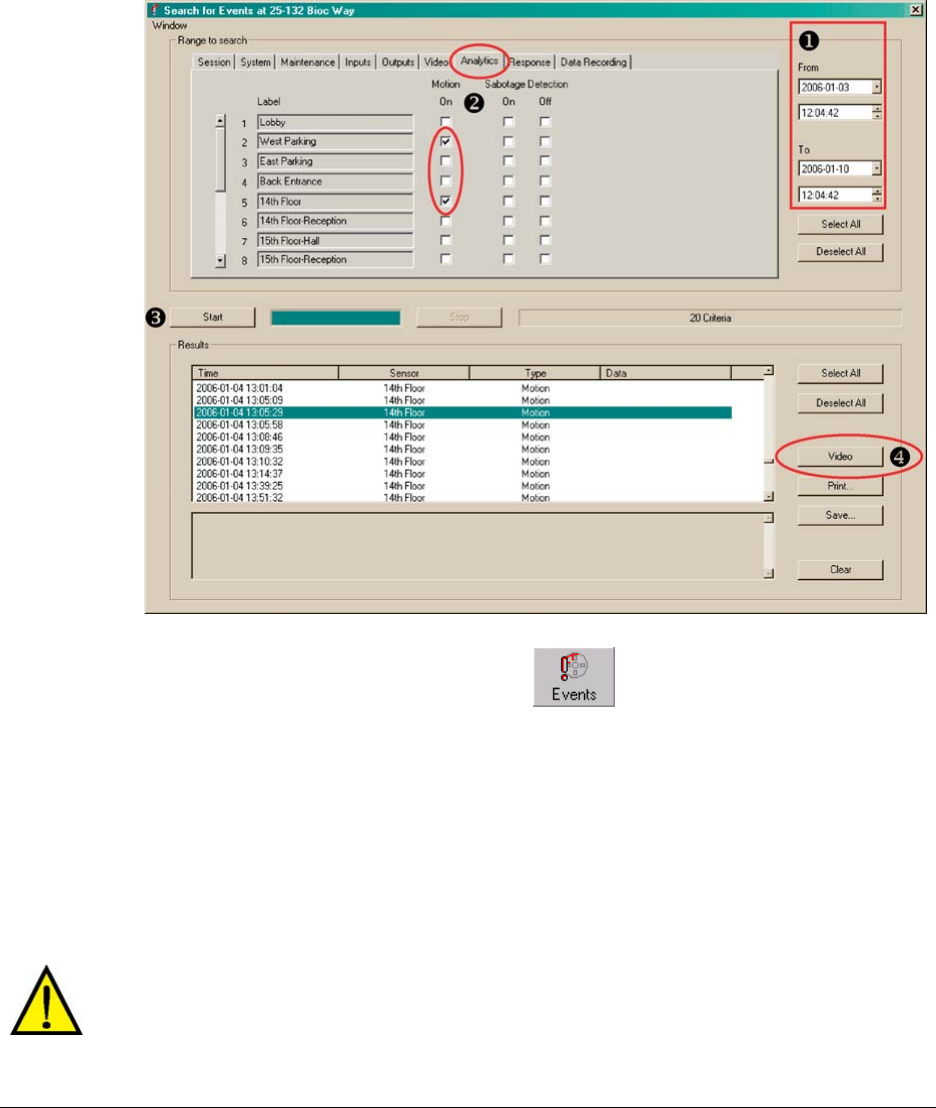
System Administrator’s Guide
Document K14392V1 Rev A 193
07/07
Event Session: to Search the Log of Events
Preparation
By default, some events are not logged; no events are set to trigger alarms. To obtain positive
results from an Event session, your organization's Multi SA needs to set events to be logged or to
trigger an alarm. See
Logging an Event, p. 189.
Fig. 10–17. Search for Events Window.
1. Select a site in the Sites tab.
2. Display the Events window by clicking
on the Toolbar.
3. Select events that you want to search for by: clicking an event tab (see figure
10–17;
“Motion” is selected) and selecting events.
4. Enter a date and time in the From and To boxes. Use of these boxes is explained in the
next procedures.
5. Click Start to search.
6. In the Results pane, select an item.
7. To obtain video from the time of the item, click Video. For context, video starts five-
seconds before the time of the event.
The Start Search button is unavailable until dates and times differ in From or To.