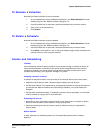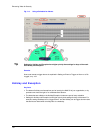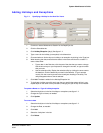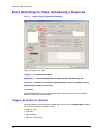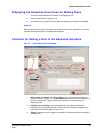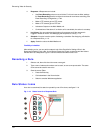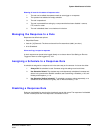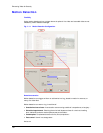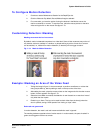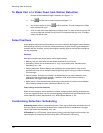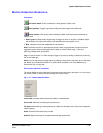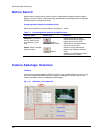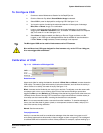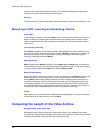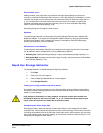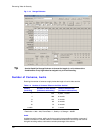System Administrator’s Guide
Document K14392V1 Rev A 117
07/07
To Configure Motion Detection
1. Continue or start a Maintenance Session for the Rapid Eye site.
2. Click the Video tab. By default, Record/Motion/Image is selected.
3. For commands, you have the option of using the buttons in the Motion area or the
motion commands on a menu. To use the menu, place the mouse pointer on the tab’s
video and right-click on the mouse. See figure
7–13.
Customizing Detection: Masking
Masking movement that is of no concern
By default, motion is detected everywhere in a video feed. Some of that movement may not be of
any interest, such as a roadway in a window, or people walking by a door. Areas of no concern
can be masked, i.e., hidden from motion detection, so that they will not trigger an alarm.
Fig. 7–12. Mask for Motion Detection.
Example: Masking an Area of the Video Feed
1. Taking the image in figure 7–12 as an example: to perform surveillance on a door that
many people walk by, start by setting a mask on the top corner of the door.
2. After setting the mask, place the mouse pointer on the image and click the other mouse
button. A menu appears. See figure
7–13.
3. Select the Invert Mask command; the detection is now focused on an area that “moves”
only when the door opens.
4. Enable Log or Alarm. The log can be used to obtain video from the time(s) when the
door is opened, saving a View operator from having to “spot” video.
Red mask and green mask
In motion detection, the mask is red and movement behind a mask is ignored.
The masking behaves opposite to that of motion search. In motion search, the parts "masked" in
green act as triggers more than as a mask.