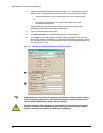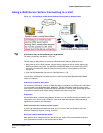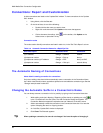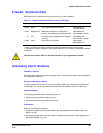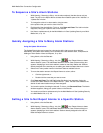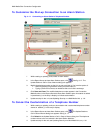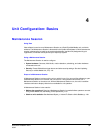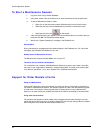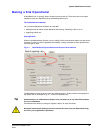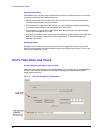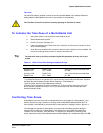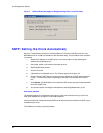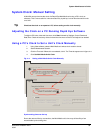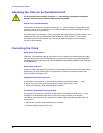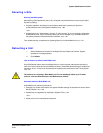Unit Configuration: Basics
54
To Start a Maintenance Session
1. Log on to View, using a central database.
2. Using View, select a site on the Sites list, for which maintenance must be performed.
3. To start a Maintenance Session, either:
• Right-click on the site name to select [Maintenance] from the shortcut menu.
• Select the site; then click the Maintenance command on the Actions menu.
• Select the site; then click
on the toolbar.
4. If the Connections dialog box appears, choose the network/dial-up connection that you
need and click OK. The maintenance tabs appear.
5. Wait for the “System Operational” message in the Feedback box.
Site feedback
During maintenance, messages about the session appear in the Feedback box. For a list of the
messages, see
Feedback Box Reference, on p. 64.
Reboot button in Maintenance window
The Reboot button reboots the Multi-Media unit, not your PC.
Technical note for network administrators
For connections over a network, Multi
Maintenance Sessions are sent to port 10,001. Leave this
port open in your organization’s firewall, for sockets used by Multi. For other ports used by Multi
on a network, see table
3–7 on p. 49, in System Tab in a Maintenance Session.
Support for Older Models of Units
Setup and Maintenance
Older-model, Rapid Eye units are supported. If an older unit lacks a newer feature, the feature is
not shown in a
Maintenance Session. The interface appears as it did in the last-available upgrade
for older units. For example, a Recording tab does not appear when running a Maintenance
Session on an older-model unit; instead, the Video tab is used for the settings of recorded video.
Using older documentation
For the setup and operation of older-model units, Honeywell recommends referring to the user
guides that came with those units, as needed. Adobe PDF files of these older guides are available
from Honeywell, on its website at
www.honeywellvideo.com.