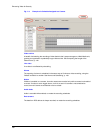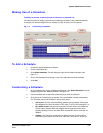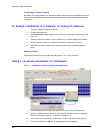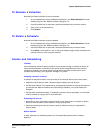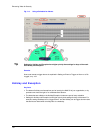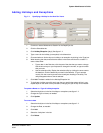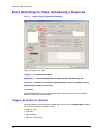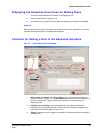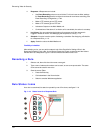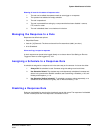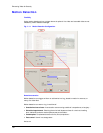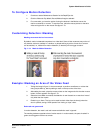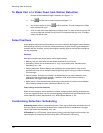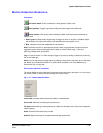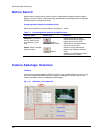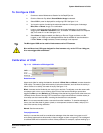Enhancing Video for Security
114
4. Response. A Response can include:
• Use
Event Recording values to record video. For this to have an effect, settings
for Event Recording need to be higher than those for continuous recording; see
Event Recording: Configuration, p. 103.
• Make a PTZ camera go to a PTZ preset.
• Make a PTZ camera go to a PTZ tour.
• Activate an Output on the Multi–Media unit.
• Combinations of the above. If an Action cell is unavailable, the action is not setup.
5. Log/ Alarm. You can customize the duration of a response and if the response is
Logged or Raises an Alarm. See
Managing the Response to a Rule, p. 115.
6. Schedule. You also have the option of selecting a schedule. See
Assigning a Schedule
to a Response Rule, p.
115.
7. Apply. Sends the rule to the Multi-Media unit.
Flexibility of checklist
After selecting a rule, you can perform steps 4 to 6 of the
Checklist for Setting a Rule in the
Response Schedule in any order. A rule lists the Events that Trigger a response and the Actions
that are taken as a Response. Figure 7–9 shows where and how to make a rule.
Renaming a Rule
1. Select a rule; then click the rule’s name once again.
2. Type a name. Letters and numbers can be used, as can some punctuation. The same
name cannot be used for two rules.
3. Save the name. Either:
• Press the Enter key
• Click elsewhere in the View window
• Switch to another Windows application.
Rule Status: Icons
As a rule is customized, its status is reported by one of five icons; see figure 7–10.
Fig. 7–10. Status Icons for a Response Rule.