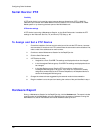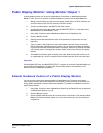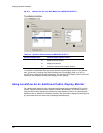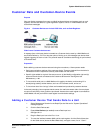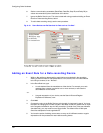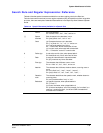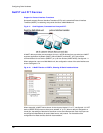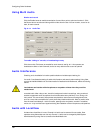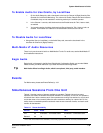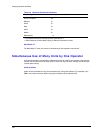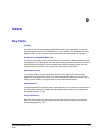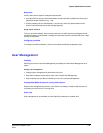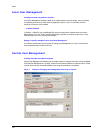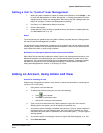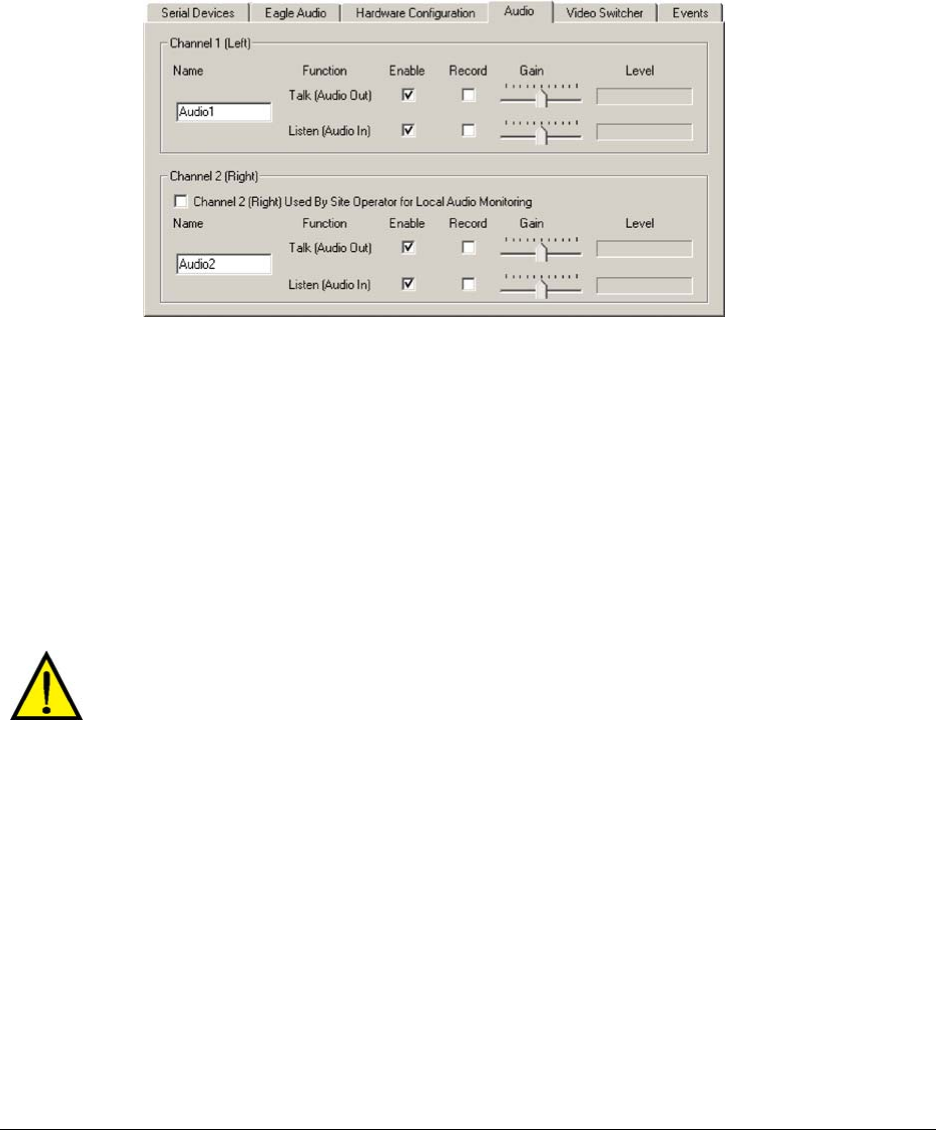
Configuring Other Hardware
148
Using Multi Audio
Monitor and record
Click the Enable boxes to enable transmission of sound from point to point and monitor it. Click
the Record box to record sound along with the video from the site. You can monitor, record or do
both, for each channel.
Fig. 8–14. Audio Tab.
To enable “talking to” one site, or broadcasting to many
Click the monitor Talk boxes, as needed for each channel; see fig. 8–14. An operator can
broadcast on either or both channels, and to as many sites at once as can be opened.
Audio Interference
Checking one’s installation for hard-to-predict situations includes spot-checking for:
live audio. Coordinate the testing of audio with fire alarm and security alarm testing. Using View,
connect to that Multi-Media unit and check audio for feedback and interference, before and during
alarms.
Loud alarms can interfere with microphones or a speaker at times when they could be
needed most.
recorded audio. After a day or two, check for background noise in recordings, using a retrieval
session to spotcheck each microphone for a few seconds at every half-hour or so, during a 24
hour period. This can reveal if microphones are placed too near sources of background noise,
such as a vent, that are amplified to a point where they interfere with audio. Hard to predict noise
from the area’s soundscape—rush-hour traffic, passing trains and planes, crowds in a stadium,
and so on—may not have been apparent during the installation of the microphones and speakers.
Audio with LocalView
At sites where LocalView is in use, Channel 2 of audio can be reserved for use onsite. View
operators using these sites can use only Channel 1. Audio can be changed by Multi System
Administrators by using View to connect to the Multi-Media unit.